

When an applicant or Authorized Representative claims zero income and this information is entered HANDS, the Waiver Form window will appear and allow the user to print the required form. Zero must be entered as an income provider record by clicking the Zero Income check box in the Add Income Provider window. The Amount, Interval and Documentation will populate automatically. The user will need to select the specific family member(s) receiving the income screening and then click the OK button. The save button should then be clicked to save the income record. See Module 3: Figure 19 below.
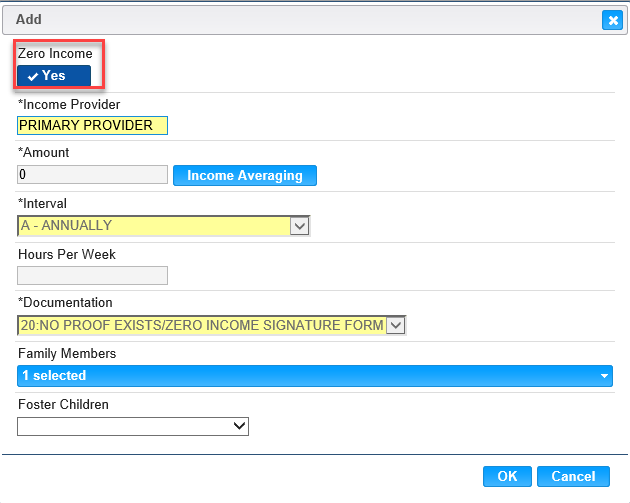
Module 3: Figure 19: Zero Income
When the income record has completed saving, HANDS will display the Income Waiver Form Print window for printing the required form. See Module 3: Figures 20 and 21 below.
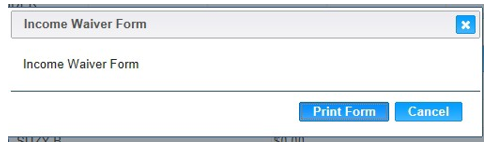
Module 3: Figure 20: Income Waiver Form window
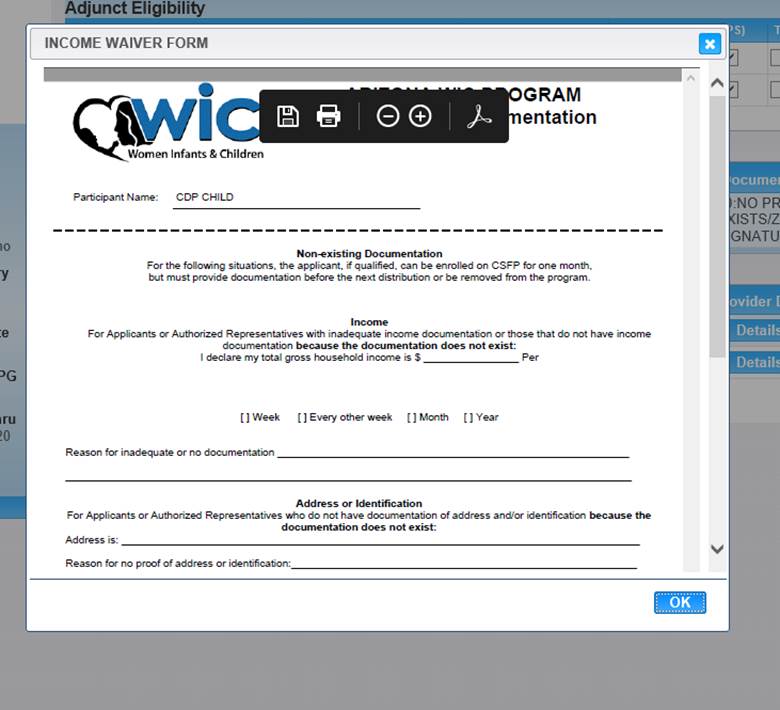
Module 3: Figure 21: Income Waiver Form