

If a WIC Applicant or Authorized Representative fails to bring the required income documentation during certification, HANDS will allow the user to proceed with the certification and supplying up to 1 month of Food Benefits as dictated in policy. The user must choose the Forgot to Bring Documentation option in the documentation drop-down located within the Add Provider Income window. See Module 3: Figure 22 below.
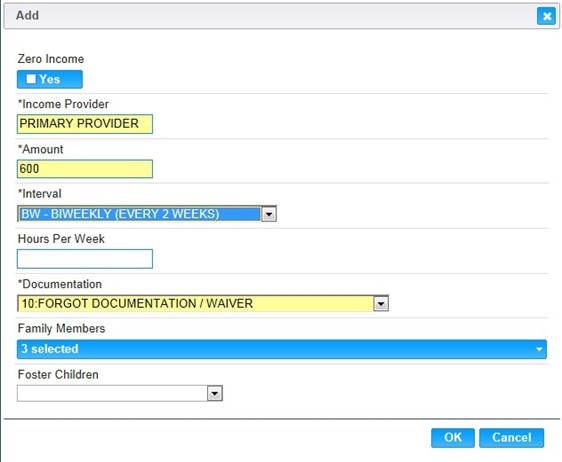
Module 3: Figure 22: Add Information
The user will need to enter the amount which was verbally stated by the WIC Applicant or Authorized Representative. HANDS will not allow zero on the No Documentation status. The appropriate interval and the Forgot Documentation Waiver item in the Documentation drop-down list will also need to be added. Click OK and the income record saved. See Module 3: Figure 23 below.
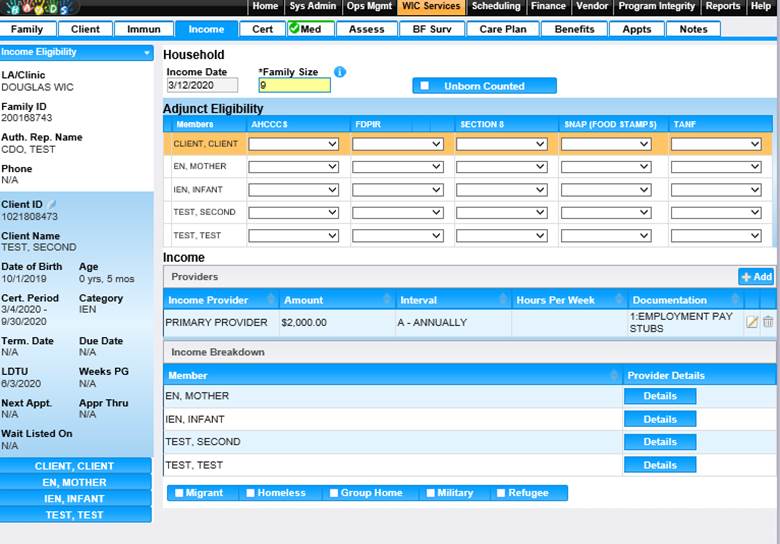
Module 3: Figure 23: Saved Income Record
After completing the save function for the income record, HANDS will place the Forgot Documentation Icon beside the client's name. User can add notes by clicking on the notes Icon next to Clients name See Module 3: Figure 24 below.
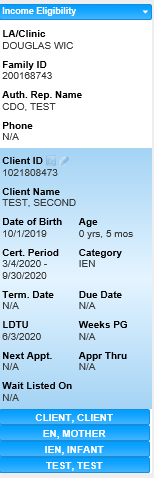
Module 3: Figure 24 A: Forgot Documentation Icon and Notes Icon
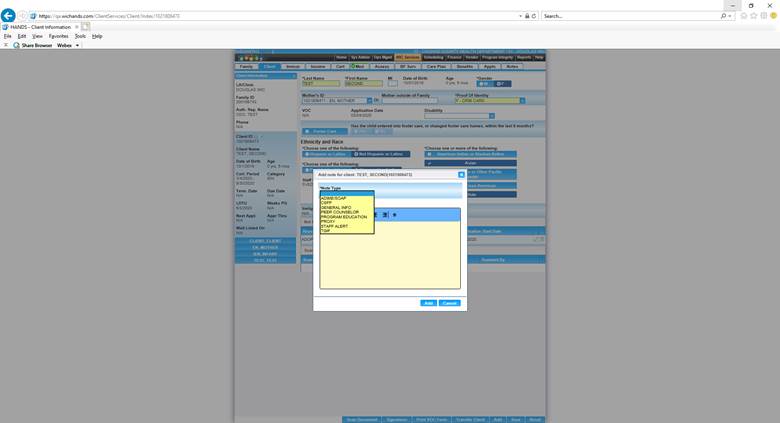
Module 3: Figure 24 B: Adding Notes by clicking on Notes Icon
Added notes can be found under Notes tab as show below in Module 3 Figure 24 C
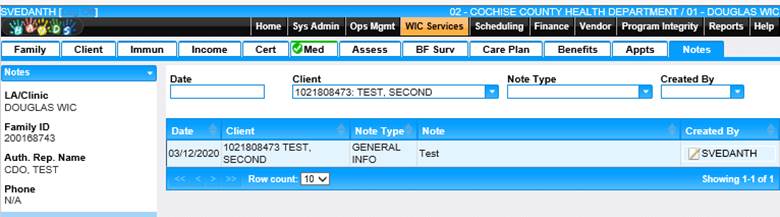
Module 3: Figure 24 C: Adding Notes by clicking on Notes Icon