

1. Access the Client Information Page.
2. Click inside the Client name field and behind the name.
3. Use the Backspace on your keyboard to delete the former name. See Module 2: Figure 56 below.

Module 2: Figure 56: Client Name Change
4. Add the Client's new name.
5. Click the Save button.
The client’s new name will be visible on the Family Information page, and the former name will be visible in the History section of HANDS. See Module 2: Figure 57 below.
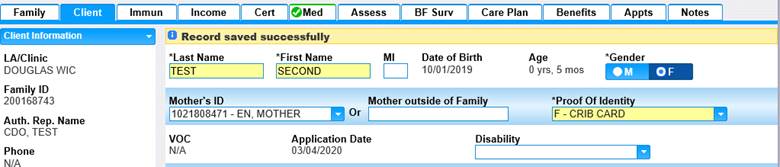
Module 2: Figure 57: Client's New Information