

The FI Peer Group Averages page allows the user to view redemption metrics for food instrument-types by each peer group, as well as manage the override allowed for each FI-type. FI redemption metrics available for review include average amount, max amount, and the standard deviation and override percent.
The FI Peer Group Averages screen allows the user to search for food instrument-types to be viewed or managed.
1. From the Vendor module select FI Peer Group Averages from the navigation drop-down list.
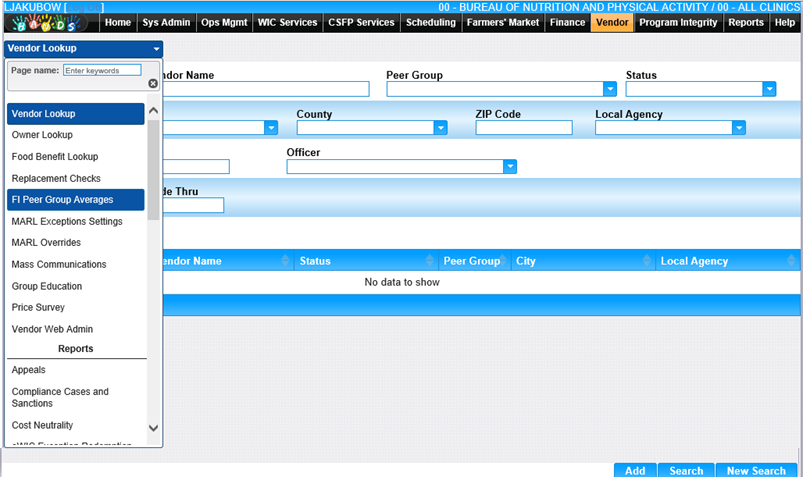
2. The FI Peer Group Averages search screen is displayed.
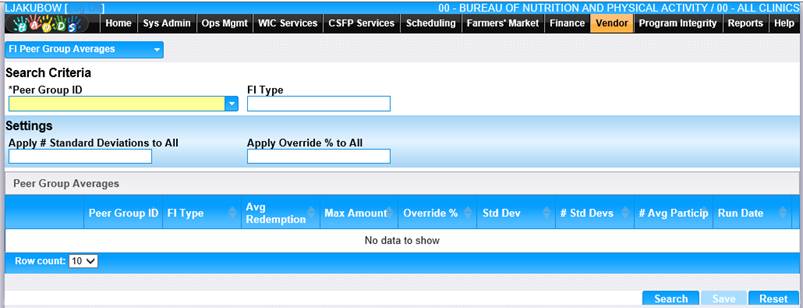
1. Enter the search criteria of the FI type to view or manage.
2. Click the Search button at the bottom of the page. The search results will display in the bottom portion of the page.
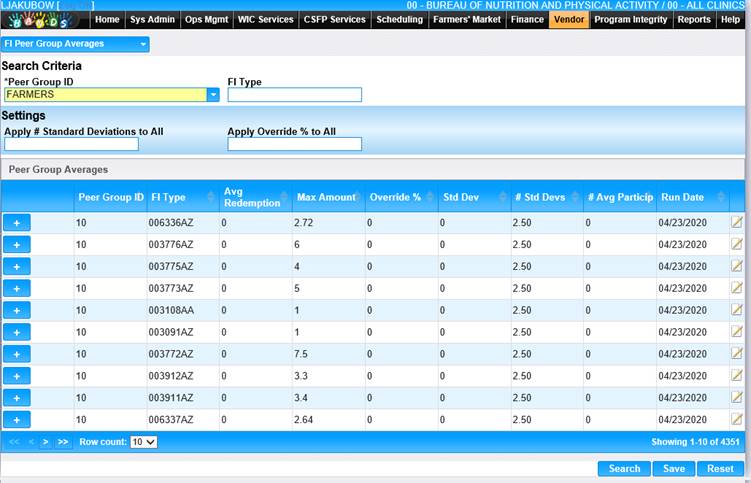
3.
To view the food items that
comprise the FI type, click the ![]() (plus icon) on the row for that FI record. The
details window displays.
(plus icon) on the row for that FI record. The
details window displays.
4.
To close the details window, click
the ![]() (minus
icon).
(minus
icon).
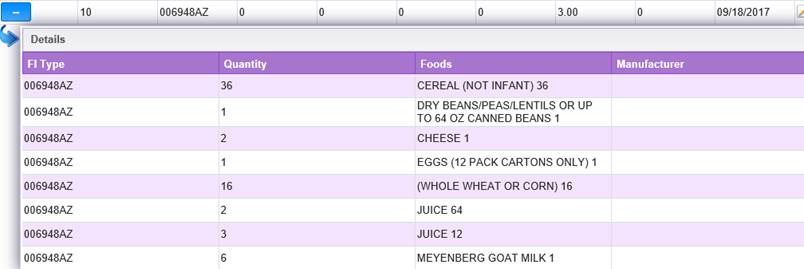
5. A standard deviation or override % can be applied to all FI types returned in the search results. Enter a Standard Deviation or Override % value in the appropriate field.
6. To discard entered information in all fields and begin again, click the Reset button at the bottom of the page.
7. To apply the standard deviation or override %, click the Save button at the bottom of the page.
Each FI-types redemption limits, such as Max Amount, can be viewed and managed from the FI Peer Group Averages page.
1. From the FI Peer Group Averages search results, click the edit icon on the row of the FI type to modify. The Edit FI type Limits window is displayed.
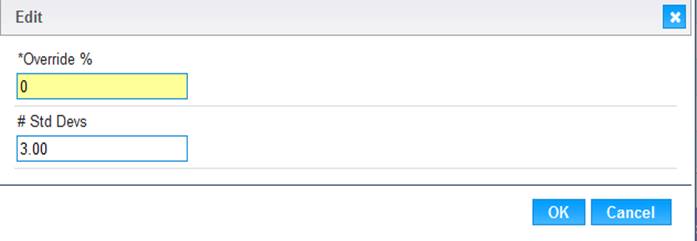
2. Specify the Override % or the # of Standard Deviations.
3. To discard changes and close the window, click the Cancel button.
4. To save changes and close the window, click the OK button.
5. To keep changes, click the Save button at the bottom of the page.
6. To discard unsaved changes, click the Reset button at the bottom of the page.