

A food benefit (FB) or cash value voucher (CVV) instruments may be reviewed and/or replaced from the Replacement Checks screen.
1. From the Vendor module click Replacement Checks from the navigation drop-down menu.
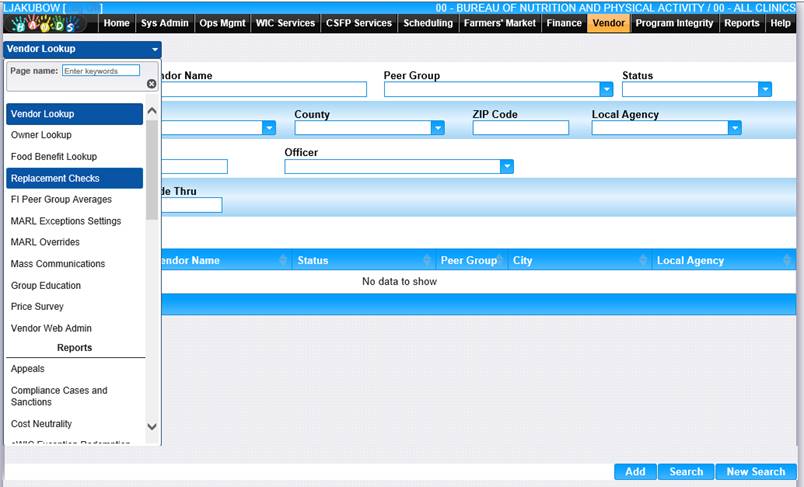
2. The Replacement Checks search page is displayed.
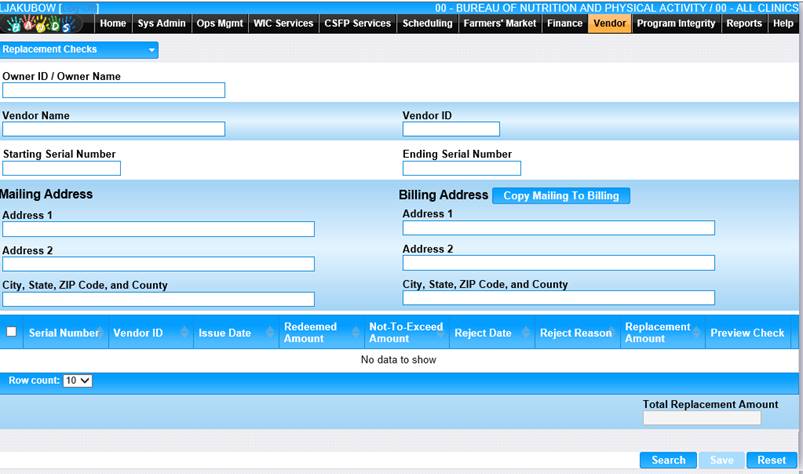
3. Enter the search criteria to find the food instrument to be reviewed and/or replaced.
5. Click the Search button at the bottom of the page. The search results will display in the bottom portion of the page.
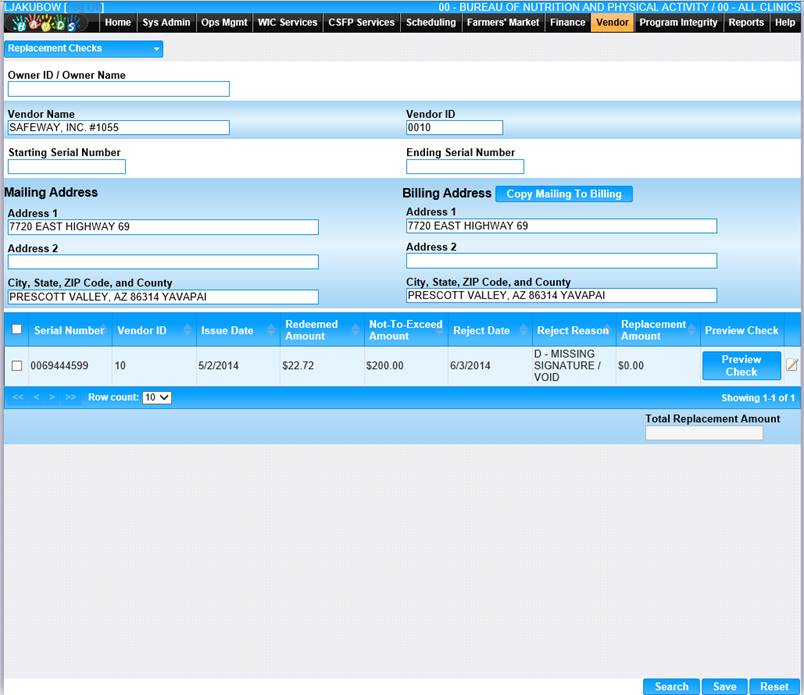
6. If desired, click the Preview Check button on the row of the instrument you want to view. The Check Preview window displays.
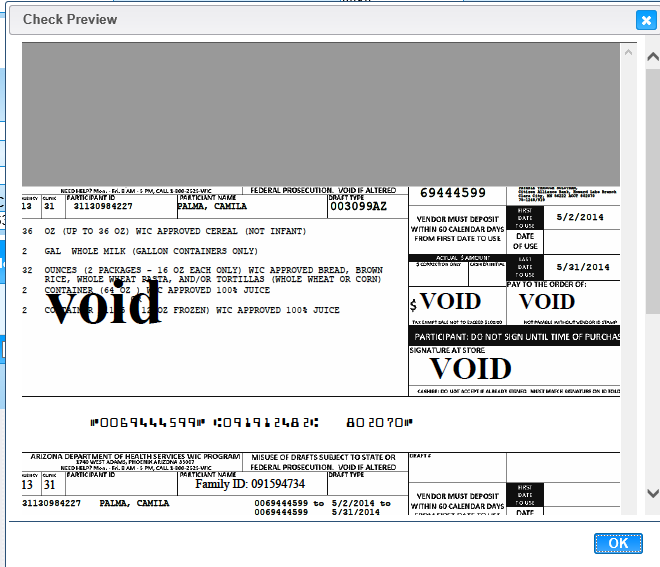
7. To close the Check Preview window, click the OK button.
8. Click the edit icon on the row of the instrument to review and/or replace. The Edit Check window is displayed.
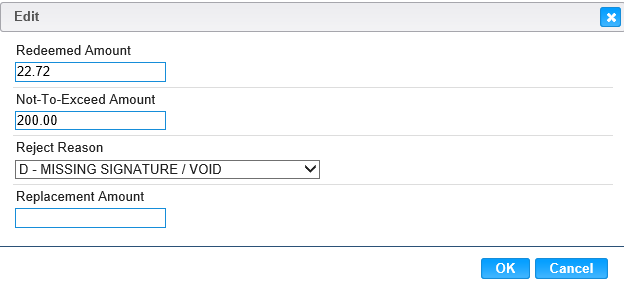
9. Change the appropriate fields.
10. To discard the changes and close the window, click the Cancel button.
11. To keep the changes, click the OK button.
12. On the Replacement Checks search results, select the checkbox next to the instruments that were edited.
13. To save the edits for each instrument selected, click the Save button at the bottom of the page.