

The Demographics - Addresses page allows user to add and manage addresses for the vendor.
1. Click the Addresses tab. The Demographics - Addresses page displays.
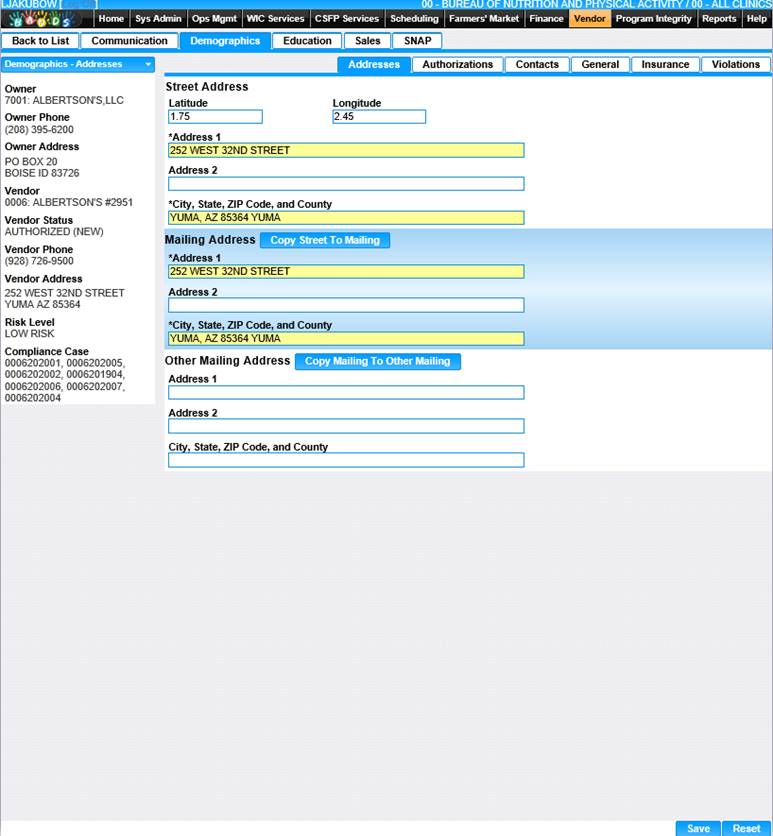
2. Enter Latitude and Longitude for the address.
3. Enter all required fields and any additional fields to complete the Address page.
Note: In the City, State, ZIP Code, and County field you can enter a zip code or the first few letters of the city and a list of matching data will display for you to choose from.
4. If the mailing address is the same as the street address, click Copy Street to Mailing; otherwise, enter the mailing address information.
5. If another Mailing Address is known, you may enter the information in the Other Mailing Address fields. If the Mailing address is the same as the Other Mailing address, click Copy Mailing to Other Mailing.
6. To clear all field values entered and begin again, click the Reset button at the bottom of the page.
7. To save the information entered, click the Save button at the bottom of the page.