

The Precertification - Client page allows users to add client information for the processing of predetermining qualification of WIC services. This occurs at the clinic level.
Navigation Path: Scheduling | Precertification | Add New Client
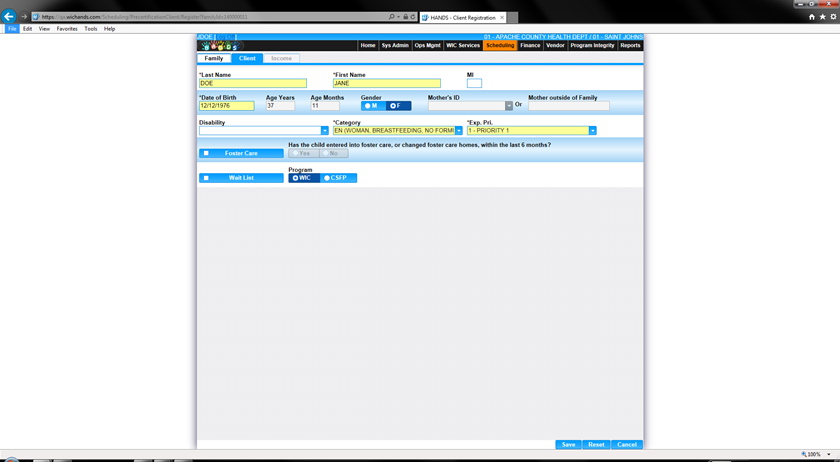
Module 6: Figure: 12.1 Precertification – Add a New Client
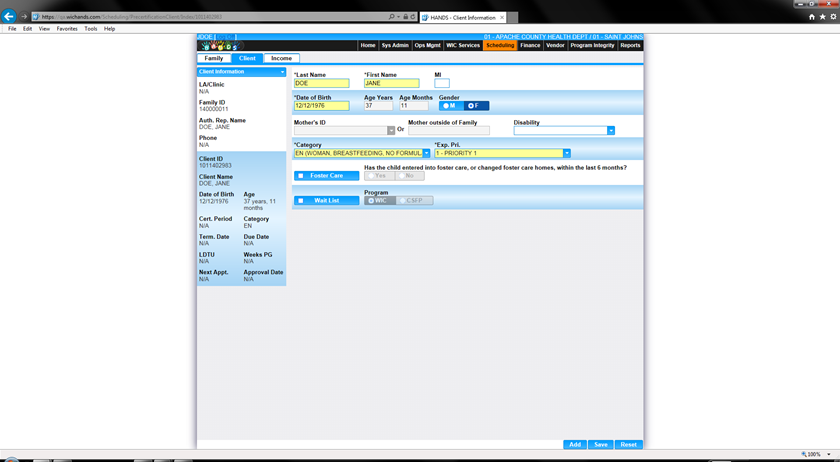
Module 6: Figure: 12.2 Precertification – Add a New Client
Fields:
• Last Name – The last name of the Client. This field is mandatory.
• First Name – The first name of the Client. This field is mandatory.
• MI – The middle initial of the Client. This field is optional.
• Date of Birth – The date of birth of the Client. This field is mandatory and stored in the format of MM/DD/YYYY. The user can either select the date from the calendar wizard provided or by manually entering the date. When manually entering the date the user does not need to enter the forward slash (/) it will be automatically populated. After the user enters a date of birth, a verification modal (Figure 12.3 below) will open to verify that the date of birth entered for the Client is correct. Pressing the Yes button will close the modal and allow the user to proceed with the Client Registration page. Pressing the No button will close the modal, clear the data entered in the date of birth field, and the user will be able to enter the correct date of birth which will start the process all over again. For more information, see background process number one.
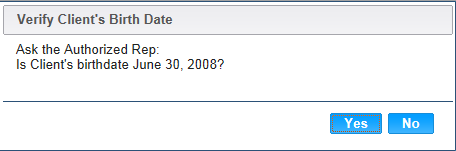
Module 6: Figure 12.3: Verification of Client’s Birth Date Modal
• Age – The calculated age of the Client. This field is display only and populates based on the date of birth entered. The format of the field is years followed by months.
• Mother ID – The Client ID of the mother’s record within the same Family ID as the Client. This field is optional and selected from a drop-down list. This field will be disabled for Clients over the age of six.
• Mother outside of Family – The Client ID of the mother’s record outside of the Family ID of the Client. This field is optional.
• VOC – The verification of certification for an out of state transfer Client. This field is display only. If the Client does not have a verification of certification then the VOC field will populate with N/A. For more information, see the Out of State Transfer section of this document.
• Application Date – The date in which the Client Registration process was started. This field is display only and populates in the format of MM/DD/YYYY.
Buttons:
Calculations:
1) The age field will populate with the calculated number of years followed by the number of months based on the number of days between the Client’s date of birth and today. The number of days for the Client’s age will be rounded down to the nearest month (i.e. Client is 2 years, 3 months and 25 days old. The age field will display 2 yrs, 3 mos).
Background Processes:
1) Date of Birth:
a. For male Clients that have an age in years that is calculated to be five or greater an error message will be displayed (Figure 3.2 below) indicating that the Client cannot be registered in WIC. The save process will stop and the user will have to exit the page or update the date of birth for the Client.
![]()
Module 6: Figure 12.4: Males older than 5 error message
b. For female Clients that have an age in years that is calculated to be between five and six an error message will be displayed (Figure 3.3 below) indicating that the Client cannot be registered in WIC. The save process will stop and the user will have to exit the page or update the date of birth for the Client.
![]()
Module 6: Figure 12.5: Females older than 5 error message
c. For both male and female Clients between the ages of six and nine in years a modal (Figure 3.4 below) will display indicating that the Client cannot be registered in WIC. The Client will have to press the OK button to close the modal. The save process will stop and the user will have to exit the page or update the date of birth for the Client.
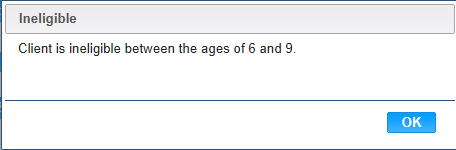
Module 6: Figure: 12.6: Ineligible between the ages of 6 and 9 Modal
d. Female Clients who have an age in years greater than nine can be registered in WIC and successfully saved.
2) Only Client IDs for mothers (females over the age of nine) who are within the Family ID will be populated in the Mother ID drop-down list. This allows for the Client to be linked to a mother within the Client’s Family.
3) The Mother outside of Family field allows the entry of any mothers (females over the age of nine) Client ID throughout the system. This allows for the Client to be linked to a mother outside of the Client’s Family.
4) The system performs a six-step save process when saving a new Client:
a. First, it ensures all mandatory fields are populated with data. If not, the save process will stop and an error message will be thrown.
b. Second, it ensures all fields have proper data entered (i.e. Fields that only accept numbers do not allow alphabetic characters to be saved). If not, the save process will stop and an error message will be thrown.
c. Third, it ensures all fields do not exceed the maximum character amount allowed. If not, the save process will stop and an error message will be thrown.
d. Fourth, it ensures that the Client is eligible to be saved based on the Clients date of birth. For more information, see background process number one.
e. Fifth, it checks to see if the Client is a possible dual enrollment.
Finally, after the other five steps have been completed successfully the system assigns a unique system generated Client ID to the Client and adds the Client data to the database. The Client ID format is CLLA9999999. The first two digits (CL) is the organizational code of the Clinic that the Client is being created in. The second two digits (LA) is the organizational code of the Local Agency that the Client is being created in. For more information on organizational codes, see the Organizational Units section of the Operations Management DFDD. The remaining seven digits are a unique system-generated sequence that increases incrementally by one digit after the creation of each new Client. After the save process has been completed and the new Client has been assigned a Client ID, the Client will be within the Family record from which the process of creating a new Client was started. The user will be displayed on the new Clients, Client Information page.
Potential Duplicate Client Record
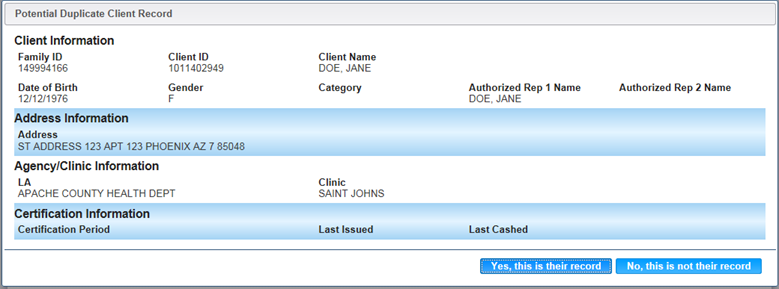
Module 6: Figure: 12.7: Potential Duplicate Client Record Modal
The purpose of this page is to help identify potential duplicate Clients in the State. When adding new Client records through the Client Registration, Precertification, or Out of State transfer pages the potential duplicate Client process will be used to help identify possible duplicates. Each potential match will be displayed on its own potential duplicate Client modal. The user will be forced to answer “No, this is not their record.” for each modal before successfully being able to add the new Client. Selecting “Yes, this is their record.” will navigate the user to the Family Information page for the Client’s record that was a match and the record that was trying to be saved will be discarded.
Fields:
• Client Information:
▪ Family ID – The unique, system generated identification number for the Family of the potential duplicate Client. This field is display only.
▪ Client ID – The unique, system generated identification number of the potential duplicate Client. This field is display only.
▪ Client Name – The last name, first name, and middle initial, of the potential duplicate Client. This field is display only.
▪ Date of Birth – The date of birth of the potential duplicate Client. This field is display only.
▪ Gender – The gender of the potential duplicate Client. This field is display only.
▪ Category – The category of the potential duplicate Client if one exists. This field is display only and will display blank if the Client has not been assigned a category.
▪ Authorized Rep 1 Name – The last name, first name, and middle initial of the first authorized representative for the Family of the potential duplicate Client. This field is display only.
▪ Authorized Rep 2 Name – The last name, first name, and middle initial of the second authorized representative for the Family of the potential duplicate Client if one exists. This field is display only and will display blank if the Family does not have a second authorized representative saved.
• Address Information:
▪ Address – Street 1, Street 2 (if it exists), and the City, State, ZIP Code, and County of the mailing address for the Family of the potential duplicate Client. This field is display only.
• Agency/Clinic Information:
▪ LA – The Local Agency of the potential duplicate Client. This field is display only. The potential duplicate record process will attempt to identify potential matches throughout the users State Agency.
▪ Clinic – The Clinic of the potential duplicate Client. This field is display only. The potential duplicate record process will attempt to identify potential matches throughout the users State Agency.
• Certification Information:
▪ Certification Period – The certification start and end date for the potential duplicate Client. This field is display only and will display blank if no certification exists.
▪ Last Issued – The last date to use of the last checked that was issued to the potential duplicate Client. This field is display only and will display blank if no checks have been issued.
▪ Last Cashed – The date of the last check that was cashed for the potential duplicate Client. This field is display only and will display blank if no checks have been cashed.
Buttons:
• Yes, this is their record – Press this button to acknowledge that the information being displayed on the potential duplicate Client modal is in fact the Client being added. For more information, see background process number two.
• No, this is not their record – Press this button to acknowledge that the information being displayed on the potential duplicate Client modal is not the Client being added. For more information, see background process number three.
Calculations: None
Background Processes:
1) The identifying factors to determine if a Client is a potential match of another one within the State are: the first eight letters of the last name of the Client, first six letters of the first name of the Client, the birth month of the Client, the birth year of the Client, the gender of the Client, and the middle initial of the Client.
2) When the “Yes, this is their record” option is selected, then one of two scenarios will apply.
a. If the Client record resides in the Clinic the Client is enrolling in, then Client record will return to the original record and automatically navigate the user to the Family Information screen. The user will update the necessary demographic information for the Family and then proceed with updating necessary Client information. The record that was being created is discarded.
b. If the Client record resides in another Clinic within the Client’s Local Agency or in another Local Agency within the State, then the system will automatically navigate the user to the in-state transfer process where the user will be able to transfer the Family or Client into their Clinic. For more information, see the In-State Transfer section of this document. If upon the transfer, of the original Client record into the current LA/Clinic, the Client had received benefits within the same month as trying to be certified again, the system will prevent the user from receiving multiple benefits within the same month. An error message will display on the Issuance page to inform the user that the Client has already received benefits.
If the “No, this is not their record” option is selected, then the user will proceed with the current record and the saving of the new Client will occur successfully. The Client’s record will be flagged as a potential duplicate and the records will be linked together and appear on the resolve dual enrollment screen.