

Overview:
Clinic Hours of Operation template will only be used to override any default settings. Time slots can’t be created without defining Clinic operating hours. If a Clinic normally operates on Monday to Friday from 8 AM to 5 PM. The Clinic Default Settings screen will be used to setup that information but for one day only if the clinic is operating from 7AM to 6PM. Those are the hours for which the Hours of Operation template can be used.
Navigation Path: Scheduling | Maintain Templates | Add
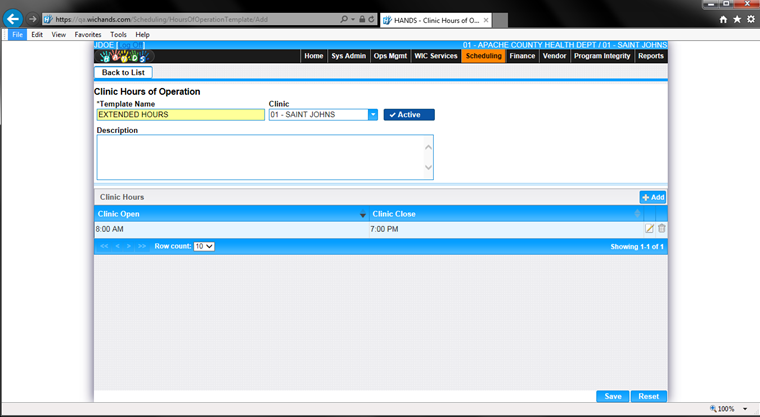
Module 6: Figure 10.1 Maintain Templates – Add/Edit Hours of Operation Template
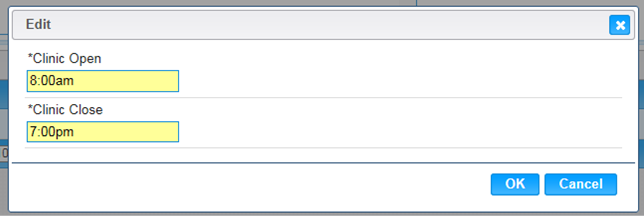
Module 6: Figure 10.2 Hours of Operation Template – Add/Edit Timeslot.
Fields:
Clinic Hours:
Buttons:
• Save – To commit the changes.
• Save As – To create a copy of the original template in a different name with the changes.
• Reset – To cancel changes made and reloads the page.
• OK – Updates the changes made in Add or Edit clinic hours to the main page.
• Cancel – To cancel changes made in Add or Edit clinic hours model window.
Calculation(s):
• System will validate to prevent the user from accidently creating conflicting clinic hours.
• “Save As” can be used to quickly modify an existing template without recreating the template. “Save As” will only be shown in an existing template.
• When Save As is pressed, user should enter a new name otherwise the system will append Copy of with the existing name.
Background Processes: None