

The Appointment Time Slot Template page allows users to create and modify appointment time slots for each local agency.
Navigation Path: Scheduling | Maintain Templates | Add
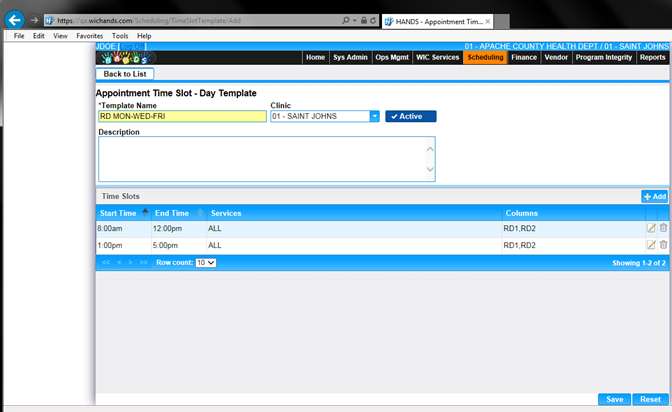
Module 6: Figure 9.1 Main Templates– Add/ Edit Appointment Time Slot
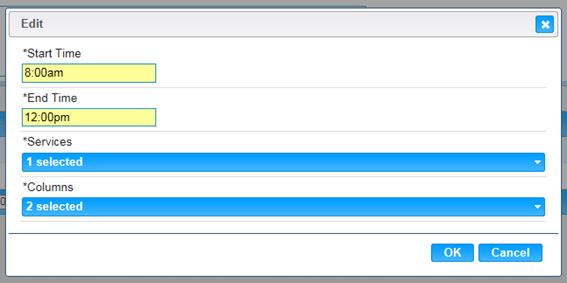
Module 6: Figure 9.2 Appointment Time Slot – Add/Edit Timeslot
Fields:
Time Slots:
Buttons:
• Save – To commit the changes.
• Save As – To create a copy of the original template in a different name with the changes.
• Reset – To cancel changes made and reloads the page.
• OK – Updates the changes made in Add or Edit time slots to the main page.
• Cancel – To cancel changes made in Add or Edit time slots model window.
Calculation(s):
• System will validate to prevent the user from accidently creating conflicting time slots for a column.
• One of the services is flagged as All Service Flag by default for every time slot for which that service will be selected, in the event the column performs specific services the user can then de-select the all service and select the applicable services for one or more columns.
• “Save As” can be used to quickly modify an existing template without recreating the template. “Save As” will only be shown in an existing template.
• When Save As is pressed, user should enter a new name; otherwise, the system will append Copy of with the existing name.
Background Processes: None