

Family Balance Tab enables the clinic user to replace formula for a client that has previously been issued formula. Formula replacement button will be available for a mid- month where a client has been issued formula as a food item in a package, there are benefits remaining for the current month. The Formula Replacement panel displays a box containing the current formula, the current number of containers, the current number of reconstituted fluid ounces per container, the current total number of reconstituted fluid ounces, a box for preferred formula which contains a drop-down box containing formulas that can be used to select a new formula, the number of containers, the number of reconstituted fluid ounces per container and the total reconstituted fluid ounces. The user can select ANY new formula from the drop-down selection. As different formulas are selected the number of containers, number reconstituted fluid ounces per container and total reconstituted fluid ounces will change according to formula conversion rules as applied to the currently assigned formula. For example, taking the current MMA and subtracting used quantity, the remaining quantity can be compared to the Reconstituted Fluid Ounces (RFO) of the replacement formula to determine the quantity of the new formula to be issued. Once the user has selected the appropriate new formula, they click the “Replace” button and the popup window closes. WIC HANDS MIS updates the data for the client with the new formula data and reloads the Family Balance screen with the new formula data for the client. The Formula Replacement button is still available for the Client’s formula food item.
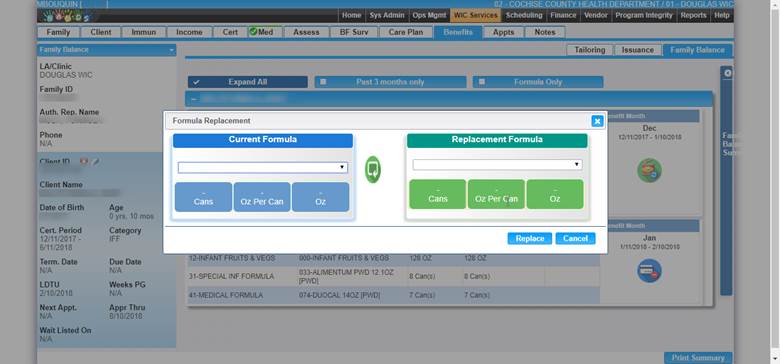
Module 4: Figure 28: Formula Replacement Panel
Fields:
Current Formula – Drop-down of current Formula(s) issued.
Cans – Number of cans for current Formula issued.
Oz Per Can – Number of ounces per can for current Formula issued.
Oz – Number of ounces for current Formula issued.
Buttons:
Replace – WIC HANDS MIS updates the data for the client with the new formula data and reloads the Family Balance screen with the new formula data for the client.
Cancel – Closes the Formula Replacement Panel and no formula replacement occurs.
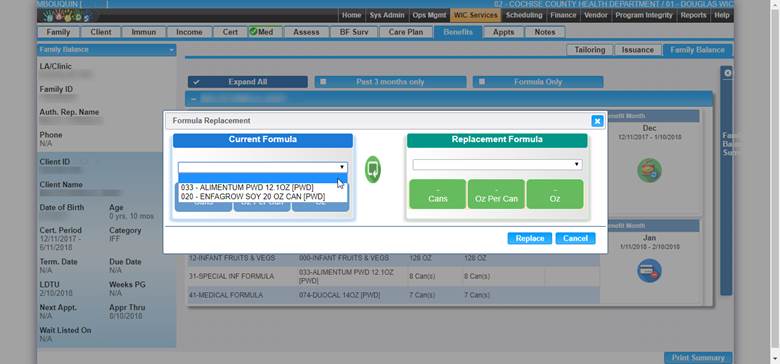
Module 4: Figure 29: Multiple Current Formulas
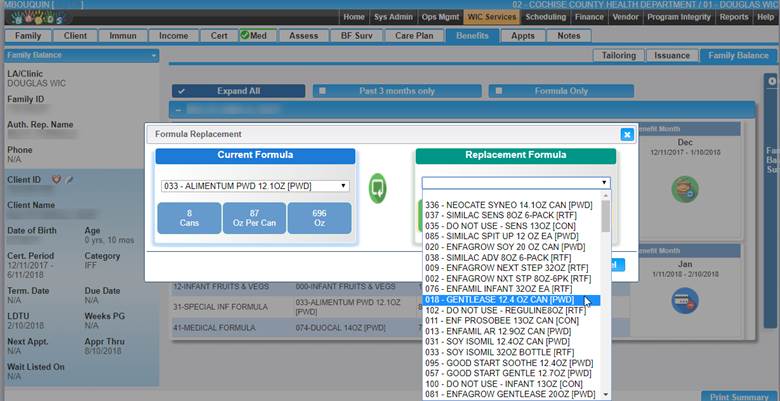
Module 4: Figure 30: Replacement Formula drop-down