

1. To check the
status of the envelope, click the Check Status ![]() icon, the Check Status on
eSignature Envelope displays. See
Module 2: Figure 21 below
icon, the Check Status on
eSignature Envelope displays. See
Module 2: Figure 21 below
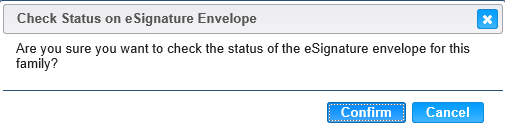
Module 2: Figure 21: Check Status on eSignature Envelope message.
2. Click the Confirm button. Status updated successfully message displays and eSignature grid is updated with current envelope information. In the example the envelope is in completed status. Status displays Completed. Status Last Updated displays Date and Time envelope was signed. Check Status, Resend and Void icons are inactive. See Module 2: Figure 22 below
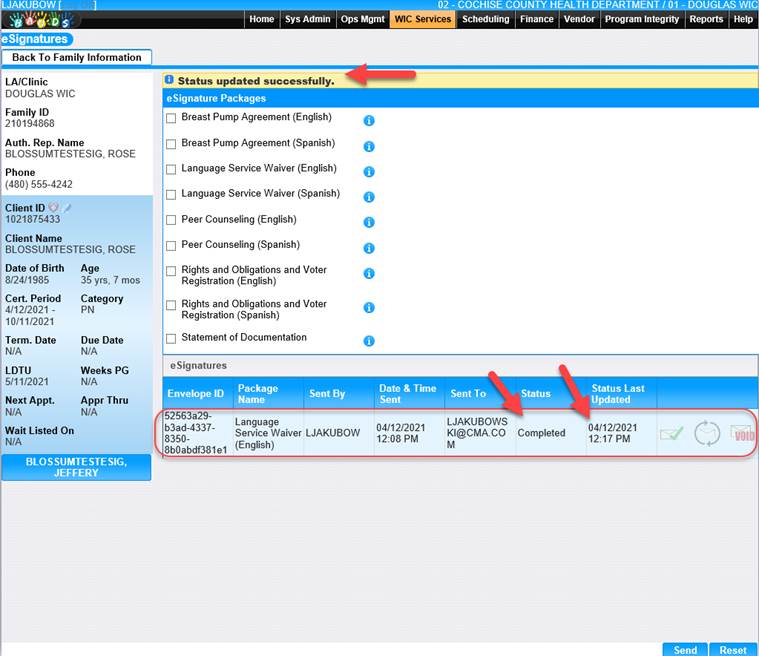
Module 2: Figure 22: eSignature Page – Status updated successfully – Envelope in Completed Status.
If the user does not select an eSignature Package and clicks the Send button HANDS will display the required message ‘eSignature Package is required.’ See Module 2: Figure 23 below
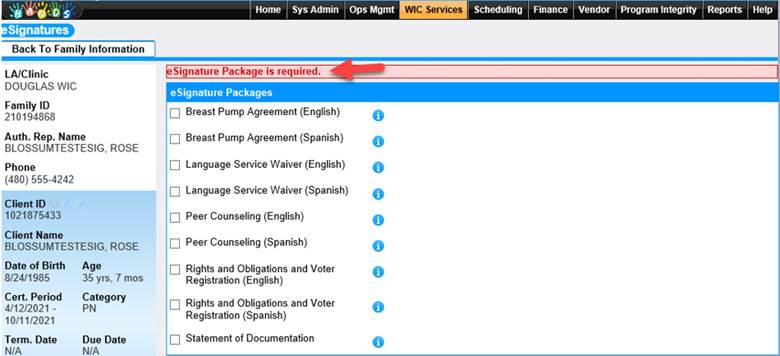
Module 2: Figure 23: eSignature page - eSignature Package is required message.
If the user selects multiple eSignature Packages and clicks the Send button HANDS will display the message ‘Only one eSignature package can be selected at a time’. See Module 2: Figure 24 below
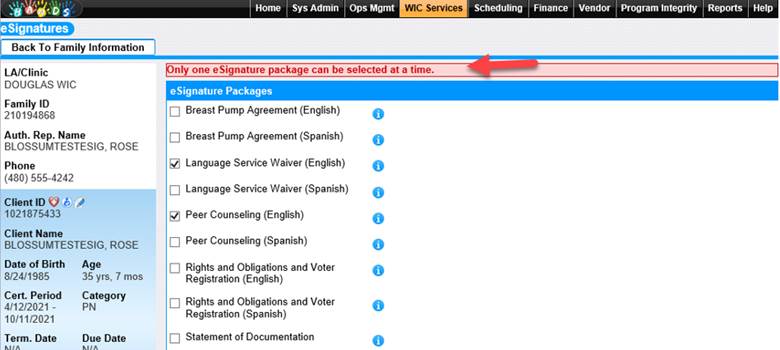
Module 2: Figure 24: eSignature page – Only one eSignature package can be selected at a time message.
If the user attempts to send an envelope to the family and the email address is blank or Do Not Email is checked on the Family page the below error message will display. See Module 2: Figure 25 below
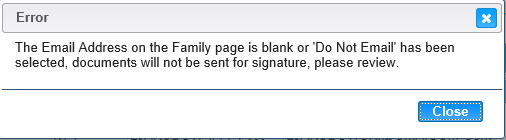
Module 2: Figure 25: eSignature page – Error
3. To discard the information entered, click the Reset button at the bottom of the page.