

The Care Plan page allows for the review of the WIC Codes assigned to the client, Nutrition topics, and Referrals. The user may add additional Nutrition Discussion topics and add additional Referrals if needed. The pages on this screen do not need to be completed in order.
1. Click on the Care Plan page located in the WIC Services/Certification Workflow. See Module 3: Figure 53 below.
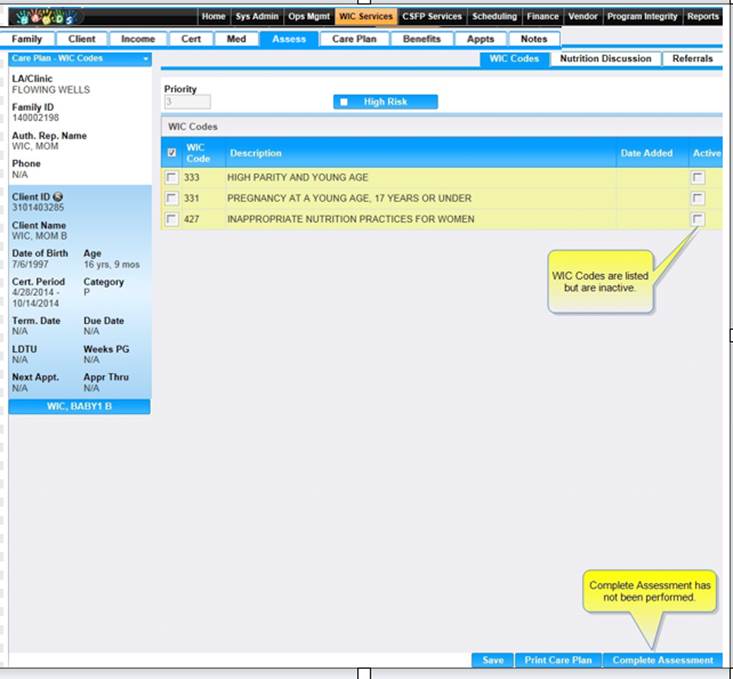
Module 3: Figure 53: Care Plan
2. You will see on the WIC Codes tab that the WIC Codes which have been assigned on the Assessment page are listed for the selected client. The Date Added information will not be populated until the assessment has been completed on the Care Plan page.
3. All WIC Codes listed are inactive until the Complete Assessment button has been clicked. Do not click the button yet. The Referrals tab will need to be completed.
4. Go to Referrals Tab.
5. The Referrals record are transferred from the income screen. See Module 3: Figure 54 below.
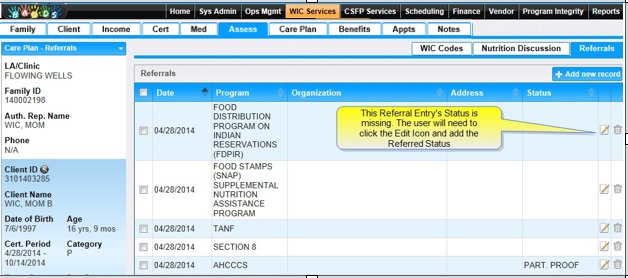
Module 3: Figure 54: Referral Records
6. If the user clicks the Complete Assessment without updating the Referral record, a message window will appear informing the user about the missing Referrals. See Module 3: Figure 55 below.
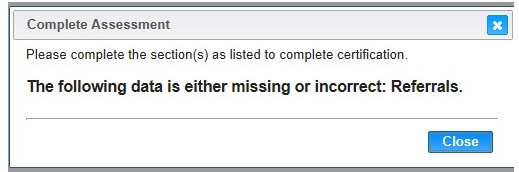
Module 3: Figure 55: Complete Assessment
7. On the Referral Record, click the Edit icon beside each referral listing. Choose the appropriate status. Click OK. Repeat these steps for each referral listing. See Module 3: Figures 56 and 57 below.
8. Click Save.
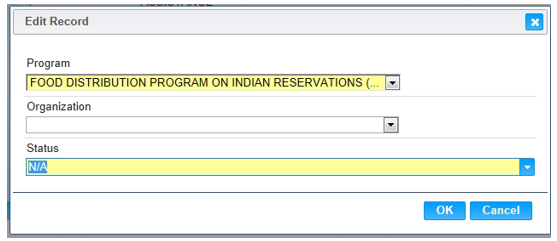
Module 3: Figure 56: Edit Record window
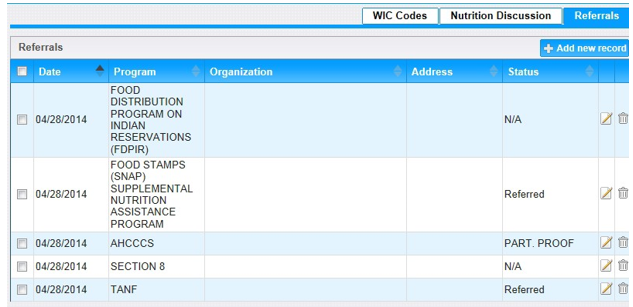
Module 3: Figure 57: Referrals Record
Hint: Each client's mandatory referral record may be completed while the user completes the income screening. This will automatically transfer to the Referrals page.
9. Click the Complete Assessment to certify the Client. See Module 3: Figure 58 below.

Module 3: Figure 58: Client Certification
10. The Assessment has been completed, and the WIC Codes are now active. See Module 3: Figure 59 below.
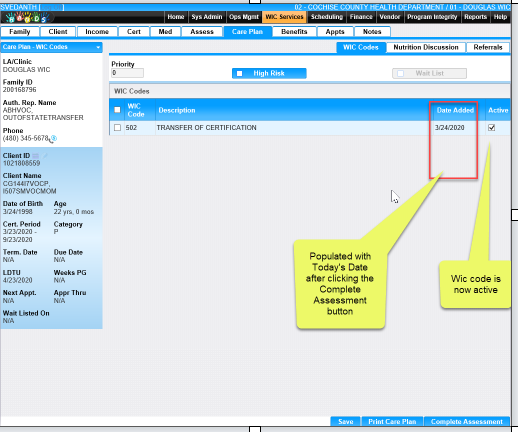
Module 3: Figure 59: Activated WIC Codes
11. High Risk priority and designation are also on this page. See Module 3: Figure 60 below.
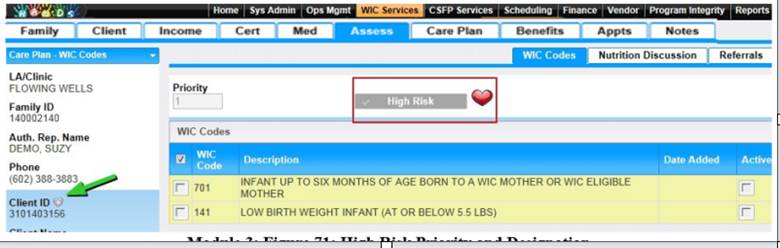
Module 3: Figure 60: High Risk Priority and Designation
12. If you want to print the care plan from this page, you can select the check box to the left of each WIC Code displayed in the WIC Codes Grid that you would like printed on the care plan and click the Print Care Plan button at the bottom of the page.