

1. Click on the Assessment Page located in the WIC Services/Certification Workflow.
2. All system generated WIC Codes will automatically display in the WIC Codes Summary section. System generated WIC Codes cannot be changed unless you update data that generates the codes, i.e. Medical Data.
3. Click on each Assessment Main Groups (groups A thru E) to display the WIC Codes associated with that group. Click on the Probing Questions bar (to the right) in order to display the probing questions associated with each of the Main Groups and Topics.
Hint: User does not have to progress through the Assessment Main Groups or Assessment Group questions in any order
4. To manually assign WIC Codes, click the check box next to the appropriate code in the WIC Codes section and the WIC Code will display in the WIC Codes Summary section.
5. To see the detailed description of a WIC Code, click the + to the left of the WIC Code and the detailed description displays.
6. Remember: You will need to complete all the Assessment Group question data entry fields in order to proceed with the certification. See Module 3: Figure 51 below.
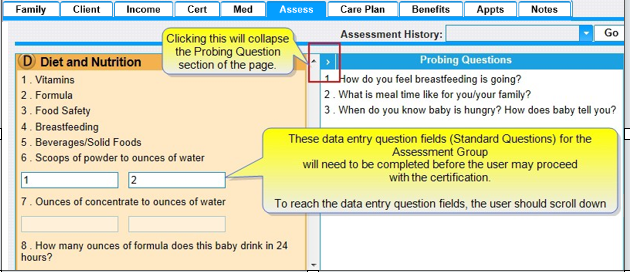
Module 3: Figure 51: Adding WIC Codes for a Client
7. WIC Codes are assigned, click Save.
8. If there are previous Assessments, you can select the assessment you want to view from the Assessment History drop-down list and click Go to view that Assessment.
9. To add a new Assessment, click the Add button.
10. If you need to change data you can make changes and click the Recalculate WIC Codes button, then click the Save. See Module 3: Figure 52 below.
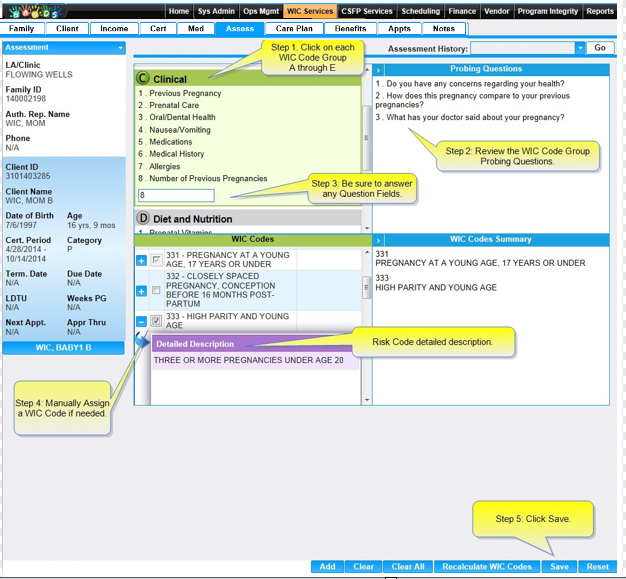
Module 3: Figure 52: Viewing and Adding Assessments