

Overview:
HANDS – Appointment Scheduler is a very flexible, robust and easy to use intuitive scheduling system. Appointment Scheduler provides easy ways to manage Appointments and Group Classes like scheduling, rescheduling, cancelling and updating. Scheduler also provides easy navigation between WIC Services and the scheduling system.
The clinic calendar month view will display a preview of appointment availability information including clinic hours of operation, clinic closed dates within the month and holidays. When you navigate to the calendar, by default the calendar will load for the clinic you are logged into for the current month and the selected date will be today.
Users will be able to view both the month overview and daily appointment sheet through the use of the Calendar tool. The one month view Calendar tool will be visible on the page and when the user selects a day, the day will display as an appointment sheet. Column time which is not available for schedule is grayed out on appointment sheet and user cannot select these time values to schedule appointments. User can click on available time to schedule appointments and can drag the timeslot to increase the selected time. User can select 15 minutes timeslot or can increase it more as long as next timeslot is available by dragging the selected timeslot.
The calendar month view is color coded to assist the user with scheduling tasks. The dates on the Scheduler Calendar and the Appointment Sheet will have different colors as follows:
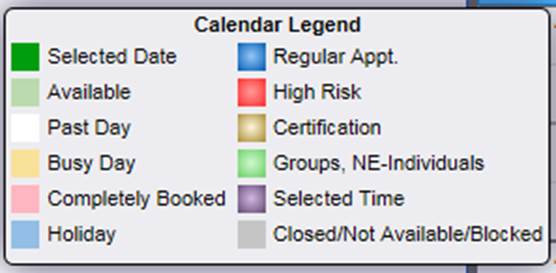
Module 6: Figure: 14.1: Appointment Scheduler – Calendar Legend
Navigation Path: Scheduling | Appt Scheduler
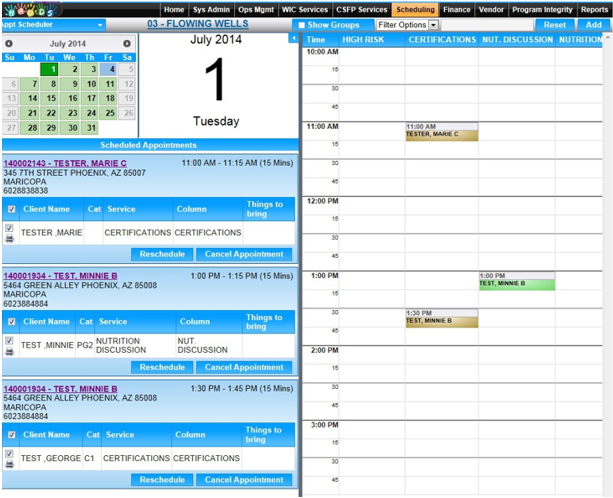
Module 6: Figure: 14.2: Appointment Scheduler
Fields:
Family Ids: When this option is selected, user can enter a family id or family ids (comma separated) to bring only family appointments entered by the user. System brings the columns availability information along with the family appointments.
Columns: User can filter the appointment sheet data for one or more columns by using this option. User can enter full column name, if available, or enter a part of the column name, system then looks for all columns which are matching entered value and shows them on the clinic’s calendar. For example, clinic-A calendar is set up with two columns. High Risk, Breastfeeding counseling. If user enters ‘High’ in the filter box then system gets the High Risk column availability and shows on the appointment sheet.
Services: User can use this option to get the columns which perform entered service. If user wants to get only columns performing ‘Certification’ service, then user can choose this filter option and enter ‘certification’ in the filter box. System then looks for all the columns which perform certification service and shows these columns availability on the appointment sheet.
Columns and Services filter search is case insensitive.
Family Appointment:
Buttons:
Calculation(s):
Busy Day: System notifies the user about busy days by showing calendar day in a different color. For a given day, system first calculates all columns time and total used time then calculates total available time for that day by subtracting total used time from all columns time. If used time greater than half of available time, then system marks that day as busy day.
Completely Booked Day: If all the columns for a given day have no available time left then system shows that day as completely booked. System shows these days with a unique color to identify easily on mini month control.
Background Processes:
• Appointment Scheduler data will be refreshed automatically every 3 minutes unless the user has already selected a timeslot and is in the Add Appointments popup.
• Walking appointments are checked in automatically.
• System will allow users to Check-in and Check-out for selected clients with a family appointment. Check-In, Check-Out will only be available for appointments, if the appointment date and calendar date (Today) are the same.
• Undo checkout is NOT allowed if the checks are printed already for the client on that day.
• When the user selects Show Groups to see current day’s group nutrition discussion classes and if there are more two or more overlapping groups then system shows two or more columns (count equal to number of overlapping groups) to show groups individually.