

1. Under scheduling, click templates.
2. Select Appointment Time slot button.
3. Click the Search button to look up any pre-existing template.
4. Click Add to add a new Appointment Time Slot template.
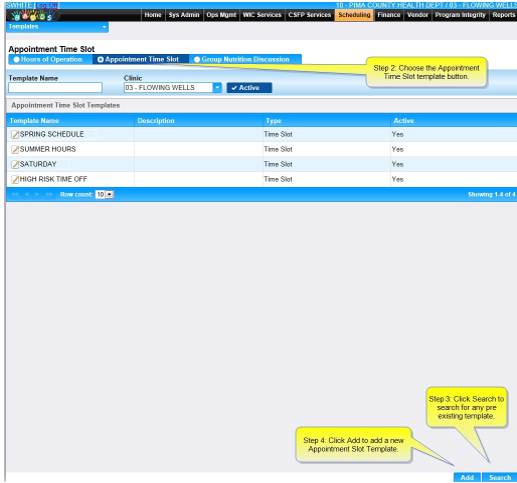
5. Enter a template name in the Template name field.
6. The appropriate Clinic Name should be in the Clinic field.
7. Make sure the Active check box is checked.
8. Enter a comment or a description if desired.
9. Click the Add button in the Time Slots section.
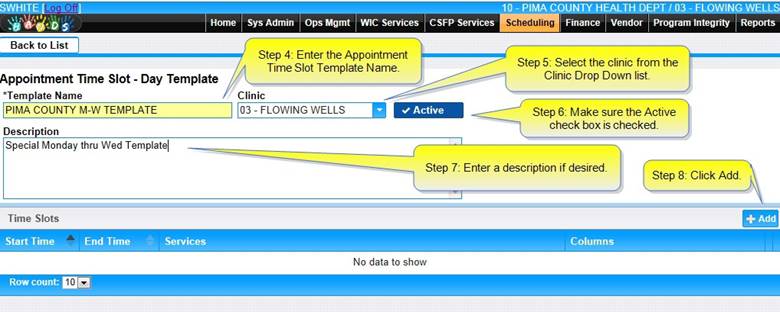
10. Select the start time and end time for the Appointment Time slot you are setting up.
11. Indicate the service(s) you want offered during this time slot in the Services field.
12. Indicate which column(s) you want associated with the services in this time slot in the Columns field and click the small x in the upper right hand corner (note: pressing the Enter key will not work).
13. Be sure to account for break/lunch times when designating start/end times.
14. Click OK.
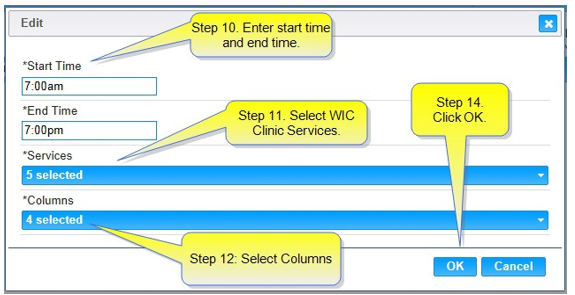
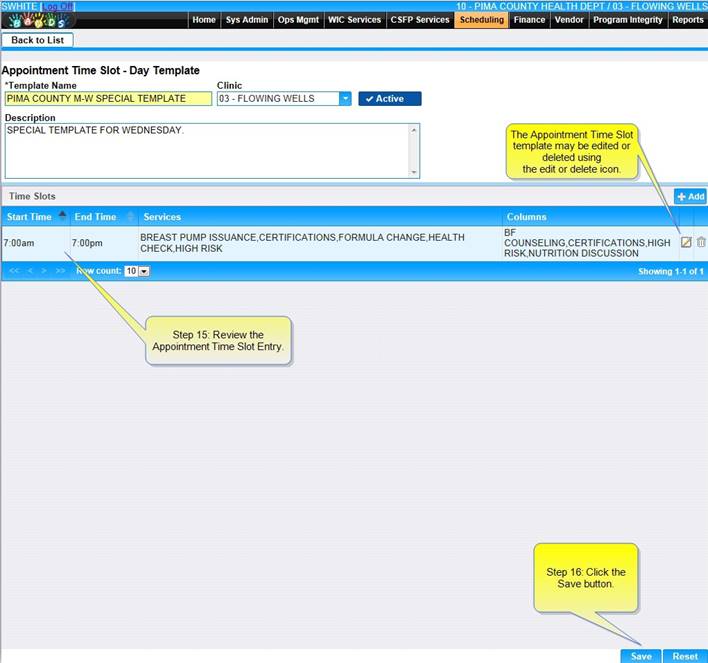
15. Review the listed columns and services.
16. Click the Save button.