

The Violations page allows the user to view and manage violations that are associated with the Vendor.
1. Click the Violations tab. The Vendor Health Violations page displays. All violations associated with the Vendor are displayed on the page.
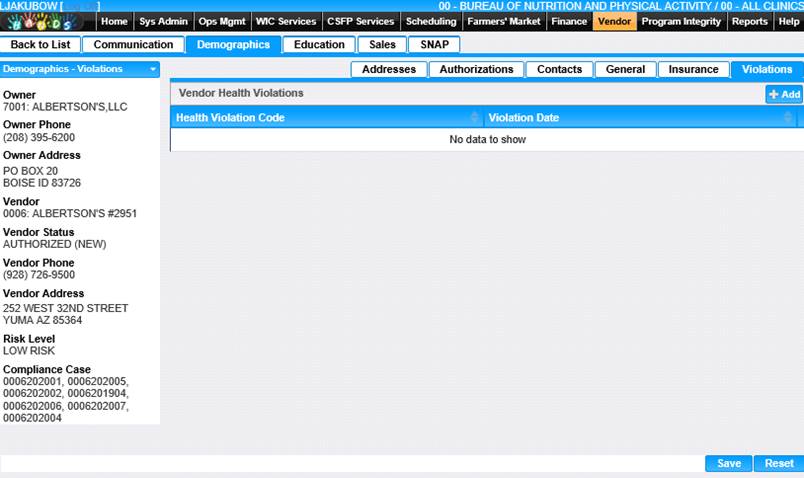
2. To add a violation, click the Add button in the Vendor Health Violations section. The Add Violation window is displayed.
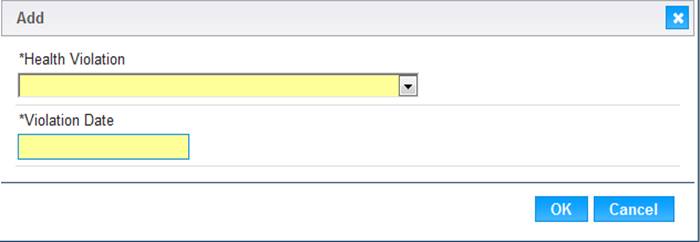
3. Select the Violation and Violation Date.
4. To discard adding a violation, click the Cancel button on the Add window.
5. To keep the violation entered, click the OK button on the Add window.
6. To keep the information, click the Save button on the Violations page.
7. To Delete a violation, click on the trash can icon on the grid next to the violation you want to delete.
8. A delete confirmation message displays.
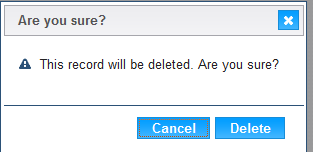
9. To keep the violation record, Click the Cancel button.
10. To delete the violation record, Click the Delete button.
11. To save the violation, Click the Save button on the Violations page.