

The monitoring collections page provides the user with the ability to view and maintain all rebate invoices created for the manufacturer and fiscal year. It provides a place for viewing a monthly breakdown during the fiscal year of the status and details of each rebate invoice for the manufacturer. From the monitoring collections page, a user can view not only the progression of the status of rebate invoices but also, the amount of adjustments made to the rebate invoice, along with tracking the rebate amount received and the date the rebate was received. From the monitoring collections page, the user can print the rebate invoices details for the manufacturer and each month of the fiscal year using the print button.
From the home page in HANDS hover over Finance on the main menu bar. Click on Automated Rebates in the drop-down menu, the Manufacturer Lookup page displays.
1. Click the Monitor Collections tab, the Rebate Collection Monitoring page displays.
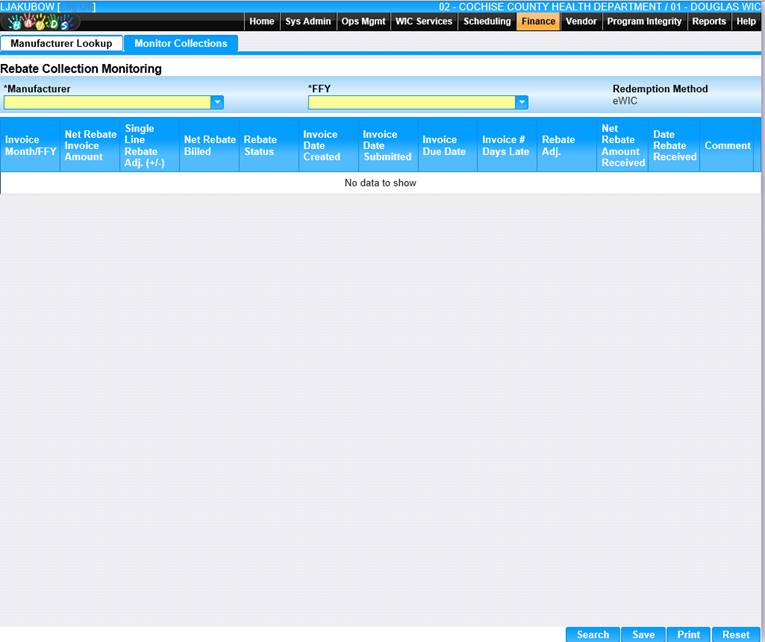
2. Select the desired Manufacturer to view monthly rebate invoices for the manufacturer selected.
3. Select the desired Fiscal Year to view monthly rebate invoices for the manufacturer selected.
4. Click Search, to search for the manufacturer monthly rebate invoices based on selection criteria.
5. To save changes, click the Save button at the bottom of the page.
6. To print the monitoring collection results that are appearing on the page, click the Print button at the bottom of the page.
8. To keep changes, click the Save button at the bottom of the page.
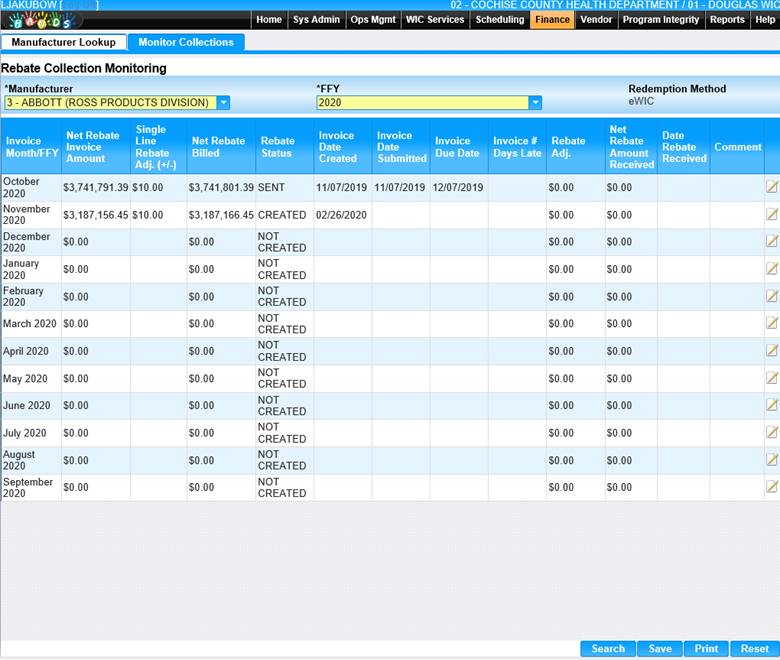
Rebate Status
The rebate status for the invoice month determines where in the process the rebate invoice is, the life cycle of the rebate. There are seven different statuses that a rebate invoice can be in. These statuses include not created, created, sent, delinquent, adjusted (not paid), paid, paid (adjusted). Depending on where the invoice is within the rebate invoice process determines what status the invoice appears in.
Edit an Invoice
1. Click the edit icon for the record you would like to view/edit. The Edit page displays.
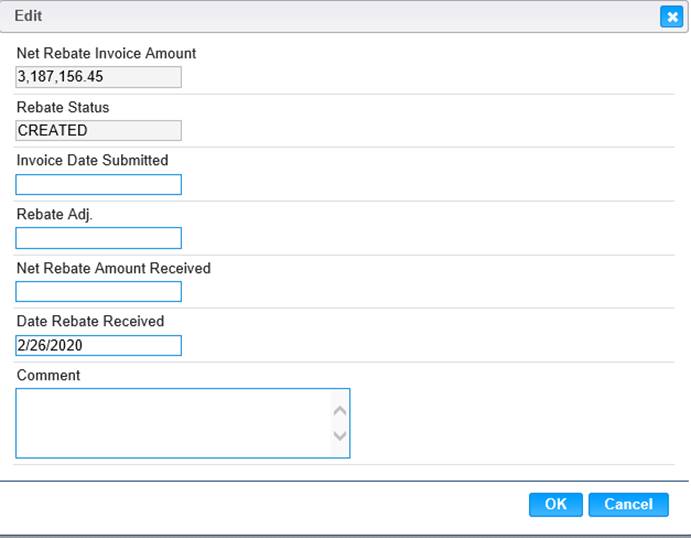
2. Make changes to the appropriate fields. Note: Net Rebate Amount Received must match the value that was entered within the Net Rebate Billed column. If it doesn’t then the Rebate Adj. column will be populated with the difference.
3. To discard changes, click the Cancel button.
4. To keep changes, click the OK button and the Edit window will close.
5. To save changes, click the Save button on the Monitor Collections screen.