

A compliance case can be closed or canceled from the Cases screen.
To access the Cases screen, select the Cases tab from the task menu bar, and then ensure that the Case List tab is selected on the Case screen.
1. Select the Case ID link of the case to be closed (or canceled). The Compliance Case screen is displayed.
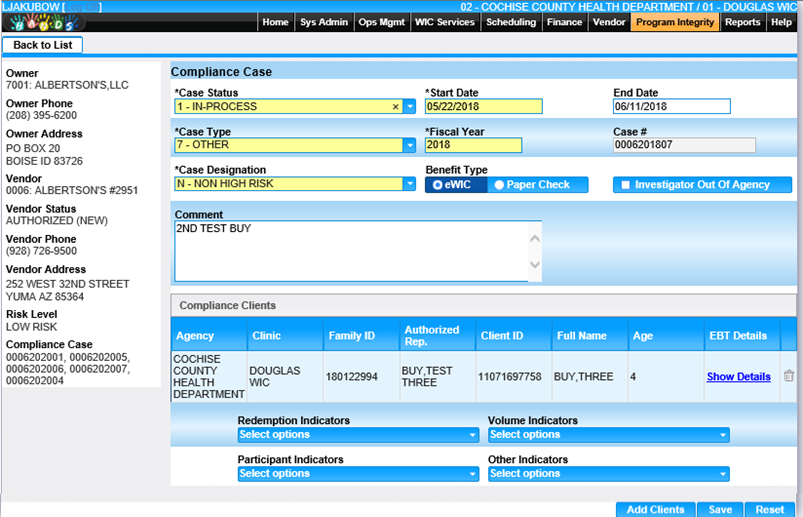
2. Select the appropriate Case Status value. For example:
“Closed, No Action” if the case should be closed and no follow-up action is required. “Closed/Referred for Due Process” to close and refer the case for additional actions.
3. Enter all required fields on the page and any other appropriate fields to complete the case.
4. To save changes, click the Save button at the bottom of the page.
5. To save changes, click the Save button at the bottom of the page.
6. To discard unsaved changes and start over, click the Reset button at the bottom of the page.