

HANDS allow the use of the signature pad from the Family Information Page.
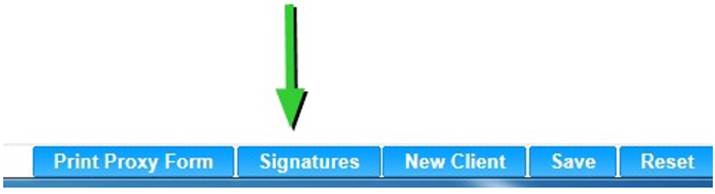
Module 2: Figure 12: Signature Button
1. Click the Signatures button at the bottom of the page. See Module 2: Figure 12 above. The Signature page displays. See Module 2: Figure 13 below.
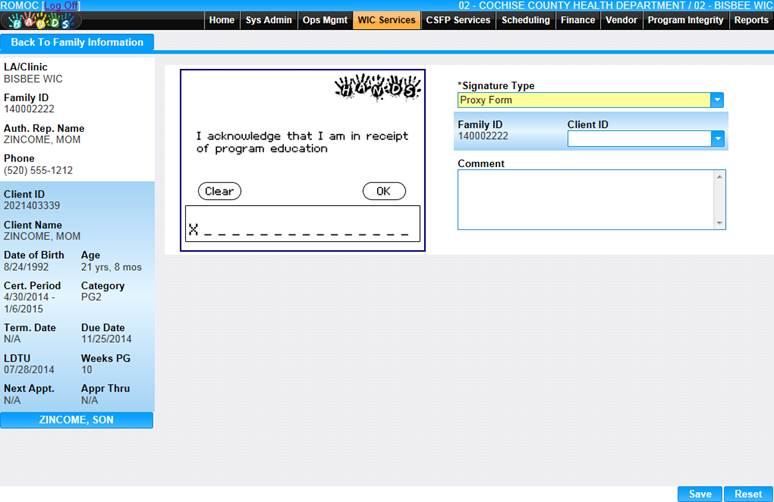
Module 2: Figure 13: Family Information Signature Pad
2. The client signs the signature pad and clicks OK to accept the signature. If the client wants to re-sign, they can click Clear and sign the signature pad again.
3. On the Signature page the user can select a Client ID from the drop-down list if the signature is tied to a client.
4. The user can also enter a comment if desired.
5. Once the user clicks OK on the signature pad, the user still must save the information on the page. See Module 2: Figure 14 below.
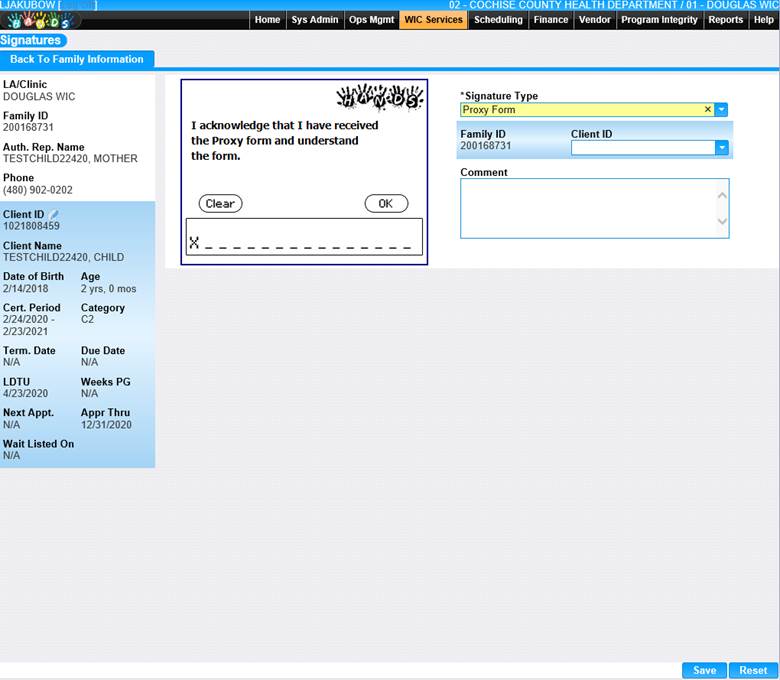
Module 2: Figure 14: Signature Pad
6. To discard the information entered, click the Reset button at the bottom of the page.
7. To save the information entered, click the Save button at the bottom of the page.
8. When you access the Signature page again, it will display the signature history. See Module 2: Figure 15 below.
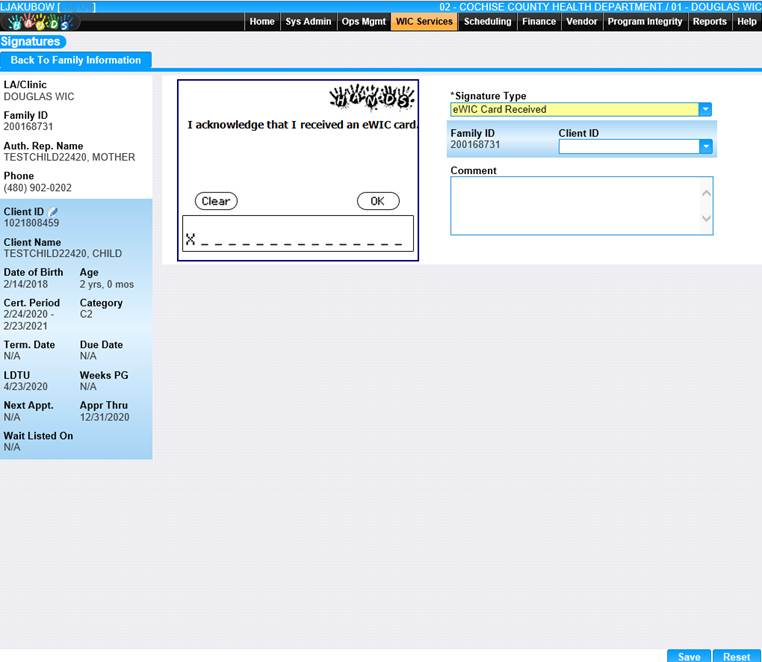
Module 2: Figure 15: Signature History