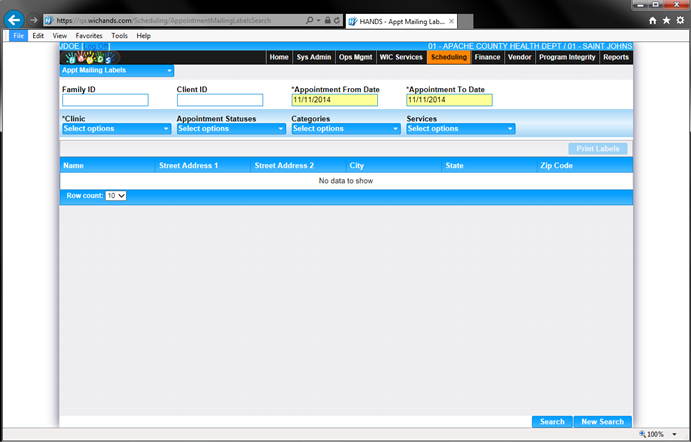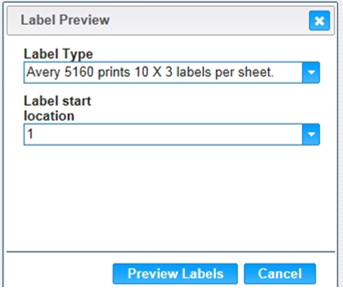Navigation Path:
Scheduling | Appt Mailing Labels
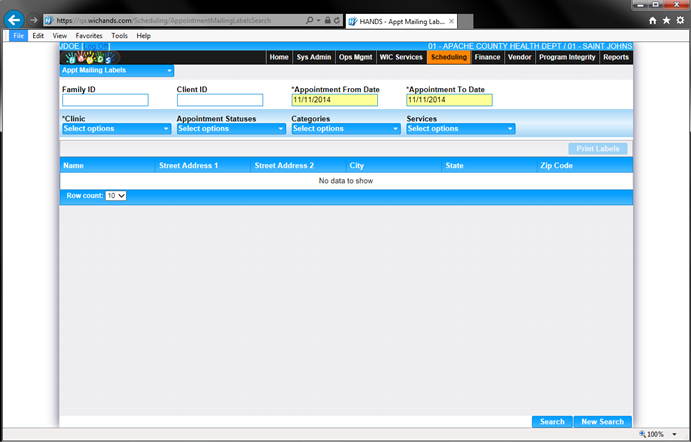
Module 6: Figure 18.1: Appointment
Scheduler – Appointment Labels
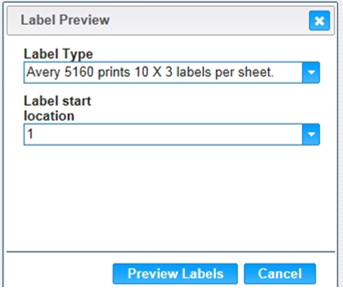
Module 6: Figure 18.2: Appointment
Scheduler – Print Labels
Fields:
- Family ID – To search address label
for a specific Family.
- Client ID – To search address label
for a specific Client.
- Appointment From Date, Appointment End Date
– To search address label for a specific period.
- Clinic – To search address label
for Clients having appointments in specific clinic(s).
- Appointment Statuses – To search
address labels for appointments in specific statuses.
- Categories – To search address
label for Clients in specific categories.
- Services – To search address label
for specific services of appointments.
- Label Type – To set the format of
the labels that will be printed per sheet.
- Label start location – To set the
starting position/location of the label print.
Labels Grid:
- Name – Displays Authorized
Representative Name.
- Street Address 1 – Displays Mailing
Address 1 associated with the family.
- Street Address 2 – Displays Mailing
Address 2 associated with the family.
- City –Displays City information of
the Mailing Address associated with the family.
- State –Displays State information
of the Mailing Address associated with the family.
- Zip Code –Displays Zip Code
information of the Mailing Address associated with the family.
Buttons:
- Search – To perform the search to
get the mailing labels associated with appointments based on the entered
search criteria.
- New Search – To clear the search
criteria and reload the page.
- Print – To print the selected
mailing labels.
- Preview Labels – To preview the
labels that will be printed.
- Cancel – To close the Label Preview
popup.
Calculation(s): Appointment From Date and Appointment End
Date will be defaulted to today’s date on page load.
Background Processes: None