

There are three basic settings for every WIC clinic that can easily be maintained in this screen. A) Clinic Default Working Days; B) Clinic Default Hours of Operation; C) Clinic Closed Days.
These settings are vital for appointment scheduling. Every clinic within the local agency or a state agency can be easily modified by choosing any clinic at the top right corner and the data can be saved one clinic at a time.
To set Clinic Default Settings, which include typical days of the week and start and end times:
Step 1: Select WIC Clinic
• Select the Scheduling menu
• Select Clinic Default Settings
• Select the appropriate Clinic
• Click Go

Step 2: Setting Default Clinic Hours and Days
• Set the Clinic default hours by clicking Add
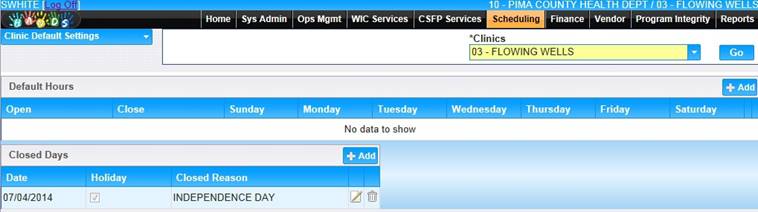
• Enter the earliest and latest time your Clinic will open and close for the weekly day(s) of operation that you select. Enter the absolute earliest and latest time your clinic could potentially be open. This will allow an easier time of adding services later that are outside the typical clinic hours.
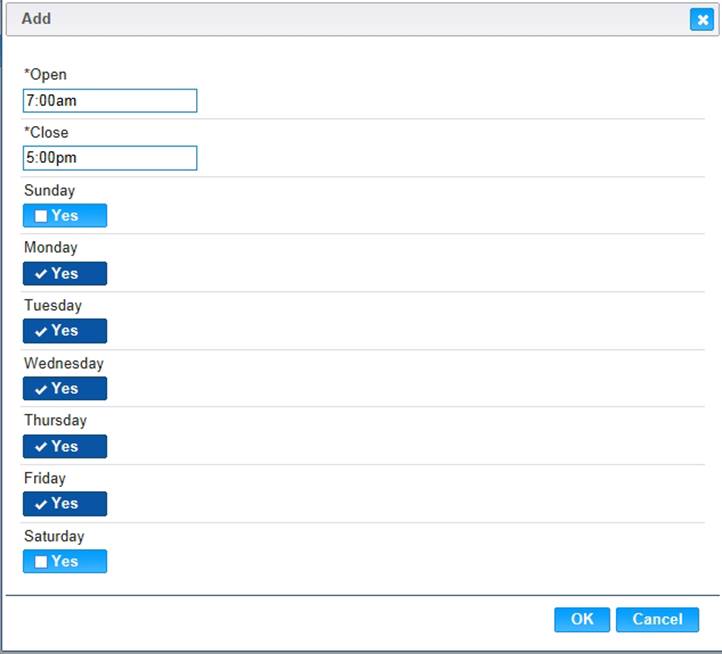
• Click OK
Step 3: Entering clinic closed days and/or holidays
• In the Closed Days section, Click the Add button.
• Enter the date for the Closed day
• Indicate if the Closed day is a holiday by checking the Holiday check box
• Choose the Closed reason
• Click OK to close the Holiday box. Remember to Save!
Hint! You do not need to enter normal closed days such as Sunday. That is done in the days of the week (Step 2 above).
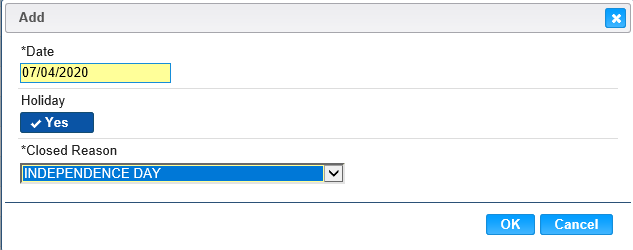
Step 4: Save the Clinic Default Setting
• On the Clinic Default Settings Page, Click the Save button to set the clinic default hours and closed days.
Hint! You can set up different Clinic Default Settings for each day of Operation if needed. For example, if a clinic closes at noon every Friday, then a separate Clinic Default Setting will need to be added for Fridays, while the rest of the weekdays remain the same.