

The Hours of Operation template is used to set the hours of operation outside of the Clinic Default Settings.
For example, the clinic default hour settings for a WIC Clinic might be from 8:00 am to 5:00 pm every day. If the clinic needed to stay open until 7:00 PM on a special day, an Hours of Operation template could be set up to allow the after regular hours extension.
In the demonstration below, the WIC Clinic's normal hours of operation are from 7:00 AM until 5:00 PM, Monday thru Friday. However, the staff must attend a mandatory training the following Friday. The supervisor has decided to extend WIC clinic hours to 7 PM for the prior Monday, Tuesday and Wednesday to make up for the Friday appointments which have to be rescheduled.
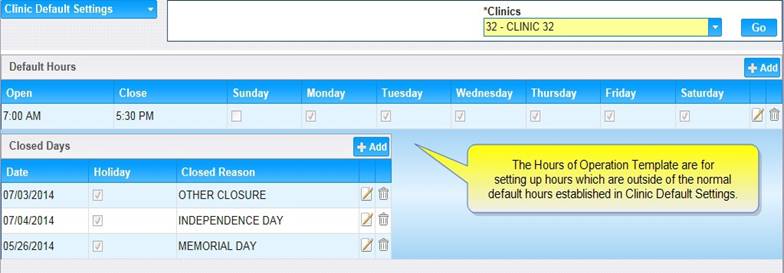
The WIC calendar builder will use the Hours of Operation page under the Maintain Templates area to add a special Hours of Operation Template. An Appointment Time Slot template will also need to be created to add appointment time slots during the newly extended time. Both templates will need to be saved in the Clinic Scheduler Set Up.
1. In the Maintain Templates Page, select Hours of Operation.
2. Click the Search button to look for any pre-existing templates if needed.
3. Click the Add button to add a new Hours of Operation template. The Hours of Operation Template box opens.
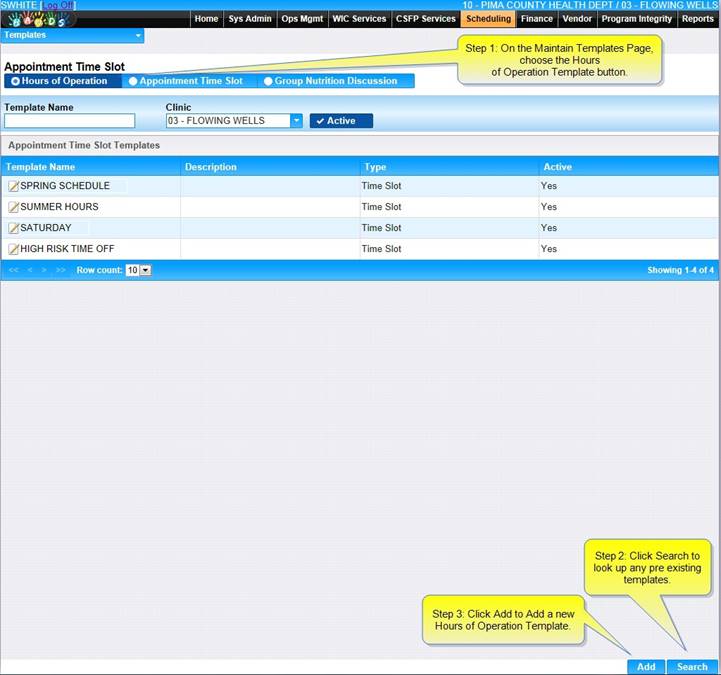
4. Enter a template name in the Template name field.
5. Choose the correct clinic from the drop-down list.
6. Make sure the Active check box is checked.
7. Enter a comment or description if desired.
8. Click Add.
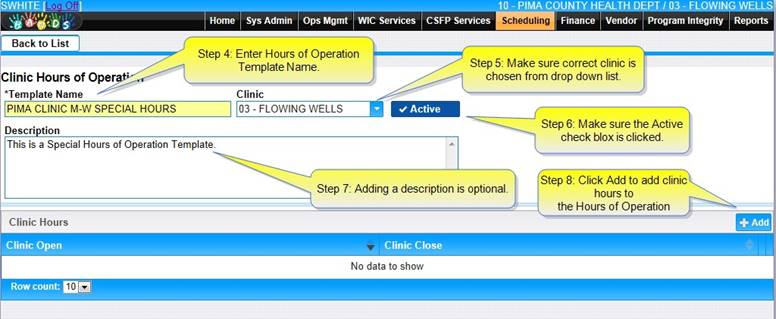
9. Select the start time and end time for the first Hours of Operation in the Clinic Open & Close fields.
10. Click OK.
11. Click the Save button on the bottom right of the Hours of Operation Template page.
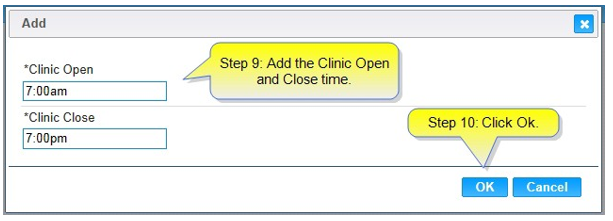
After saving, the Hours of Operation template will become available in the Clinic Scheduler Set Up Page.