

Step 1: Navigate to Columns Base Table
• Select the Sys Admin Menu
• Click on the Appt Scheduler Base Tables section
• Click the Columns hyperlink
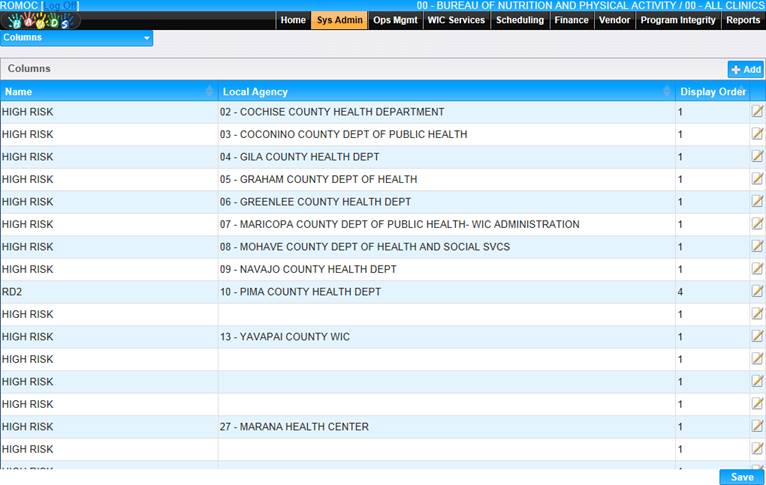
Step 2: Add a New Column Name
• Click the Add button
• Enter desired column name
• Select the Local Agency name
• Enter the Display Order (This determines the order in which the Column name will display throughout the application)
• Click the OK button
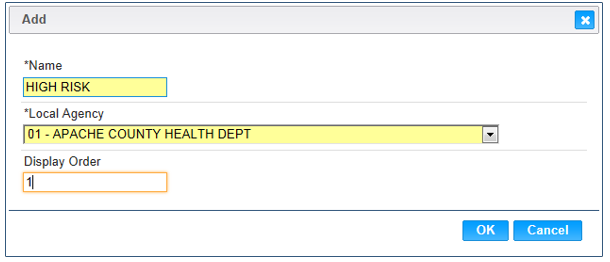
Step 3: Save the New Column Name
• On the Columns base table page, click the Save button to add the new Column Name to the Application