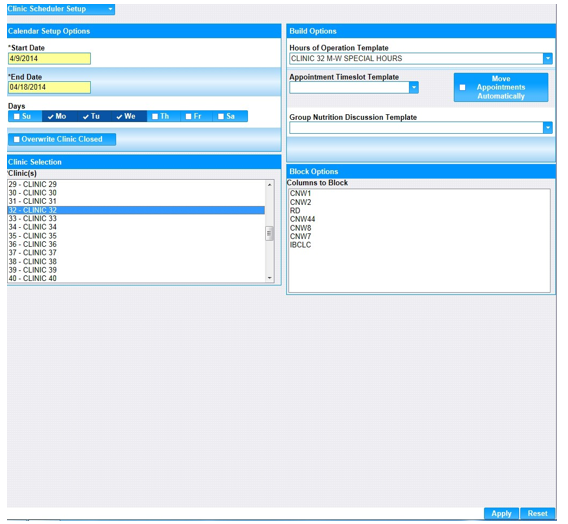1. Select the Scheduling menu.
2. Select Clinic Scheduler Setup.
3. Under Calendar Setup Options, in the Start Date field, enter the calendar Start Date.
4. In the End Date field, enter the calendar End Date.
5. Select the days of the week.
6. Only check the Overwrite Clinic Closed check box if you want the system to set up the new template on days that the clinic is closed.
7. In the Clinic Selection list, choose the appropriate clinic.
8. Under Build Options, select the Hours of Operation Template from the Hours of Operation Template drop-down field.
9. Click the Apply button located at the bottom right of the page.
10. Repeat steps 1 through 9 to apply other Hours of Operation templates.
11. Go On to Appointment Time slot Templates if applicable.