

The Banks page allows the user to view and edit bank information for the Vendor.
1. Click on the Banks tab. The Banks page is displayed with the Owner Bank Information and all banks associated with the Vendor.
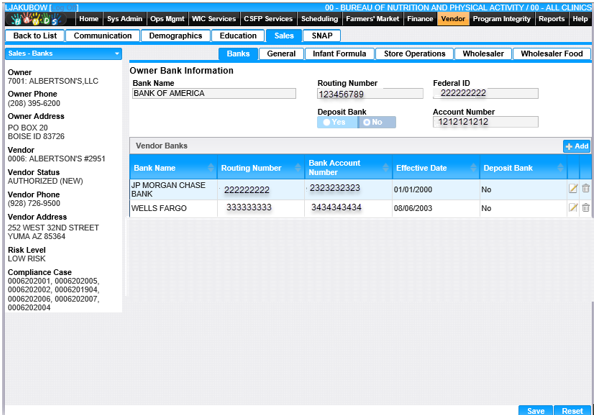
Edit Bank Information
A Vendor's bank information can be viewed or modified from the Banks page.
1. On the Banks page, click the Edit icon for the record you want to view or edit. The Edit Bank page is displayed. The Bank name cannot be modified.
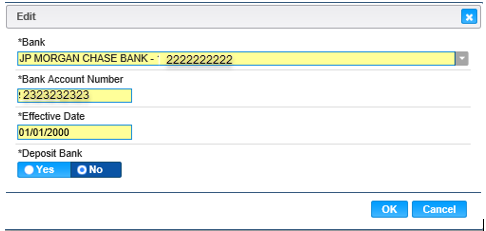
2. If desired, change the appropriate fields.
3. To discard unsaved changes and close the window, click the Cancel button on the edit window.
4. To keep the changes, click the OK button on the edit window.
Add Bank Information
A new bank can be added for a Vendor from the Banks page.
1. On the Banks page, click the Add button. The Add Bank window is displayed.
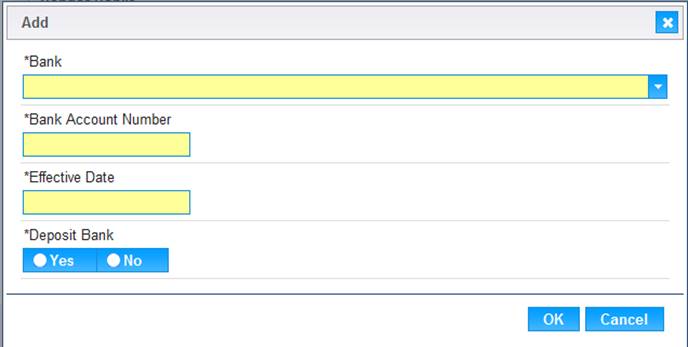
2. Enter all fields on this window, they are all required.
3. To discard the information, and close the window, click the Cancel button on the Add window.
4. To keep the information entered, click the OK button on the Add window. The bank information entered will display in the Vendor Banks grid.
5. To retain the record, click the Save button on the Banks page.