

Use this screen to add a new Activity for the vendor.
Access this screen by selecting the Activities tab on the task menu bar, then clicking [Add] on the Activities screen.
To add a new activity for the vendor:
1. Click Add on the Activities screen. The Add Activity screen is displayed.
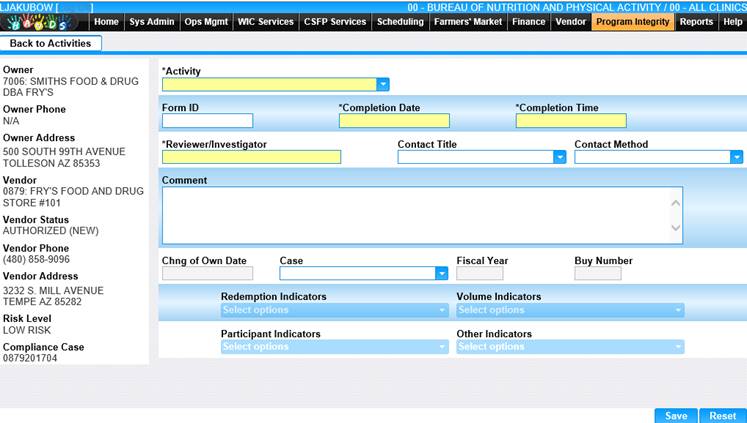
2. Enter all required fields and any other applicable fields related to the activity.
3. If the Activity Type is "AUTHORIZATION/CHANGE OF OWNERSHIP", select the Change of Own Date.
4. If the Activity Type is “COMPLIANCE BUY” or “INVENTORY AUDIT”, select the Case from the drop-down list.
5. If the Activity Type is “COMPLIANCE BUY” or “INVENTORY AUDIT”, enter the Contact Name and Contact Method.
6. If the Activity Type is “COMPLIANCE BUY”, enter the Buy number.
7. If the Activity Type is "COMPLIANCE BUY" or "INVENTORY AUDIT", the four outcome indicators at the bottom of the screen are enabled.
a. Redemption Indicators
b. Participant Indicators
c. Volume Indicators
d. Other Indicators
If known at this time, you may select the outcome Indicators applicable to this activity.
8. To discard unsaved changes and restore all fields to their original values, click the Reset button at the bottom of the page.
9. To keep changes, click the Save button at the bottom of the page. The new Activity will display in the grid on the Vendor Activities page.
10. To return to main Activities page, click Back to Activities button.