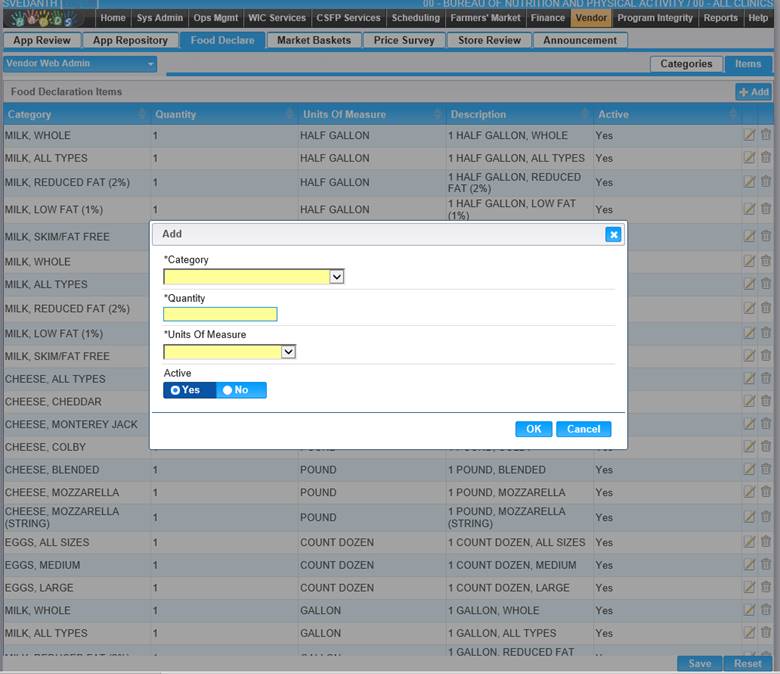1. Select the Items page under the Food Declare page. The Food Declaration Items page displays.
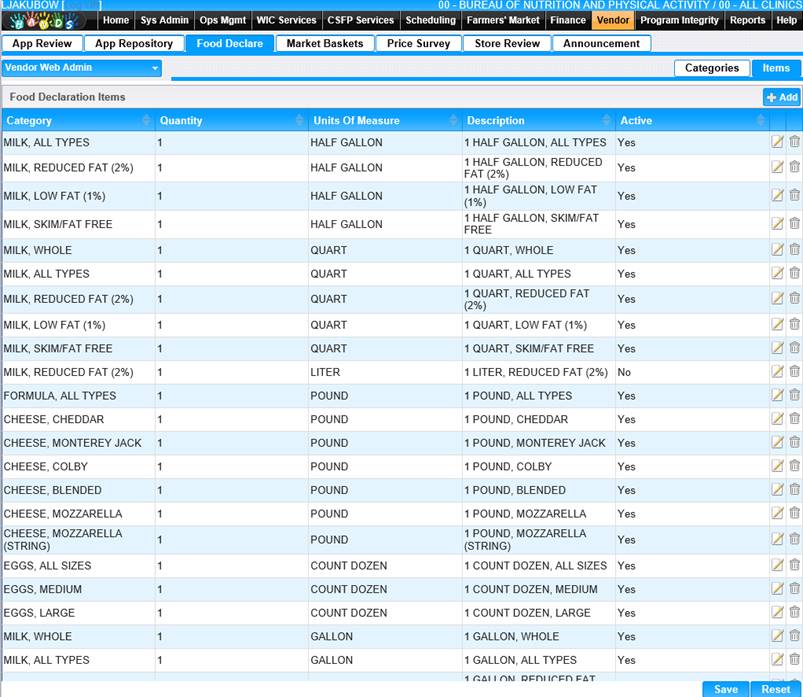
View/Edit an Existing Food Declaration Item
1. Click the edit icon for the record you would like to view/edit. The Edit page displays.
2. Make changes to the appropriate fields.
3. To discard changes, click the Cancel button.
4. To keep changes, click the OK button and the Edit window will close.
5. To discard changes, click the Reset button at the bottom of the page.
6. To keep changes, click the Save button at the bottom of the page.
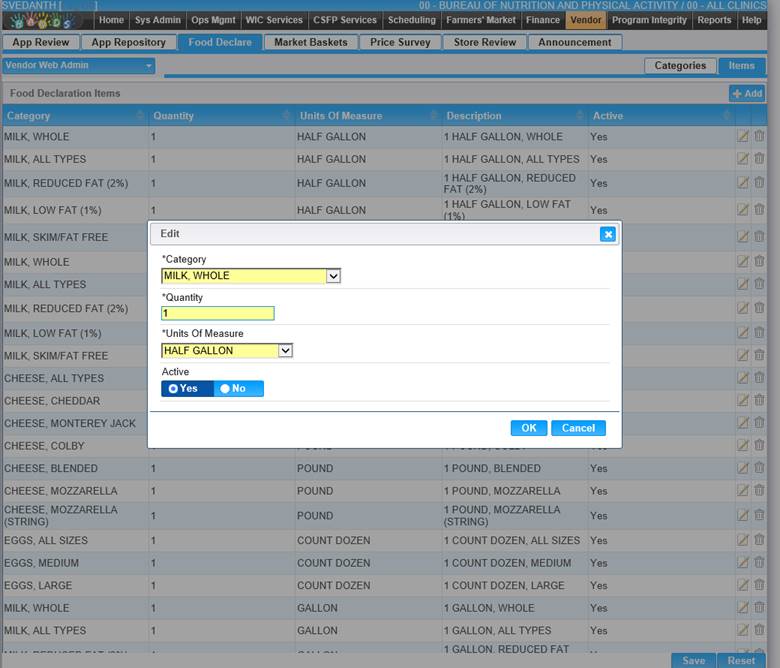
Add a new Food Declaration Item
1. Click the Add button at the top of the page. The Add page displays.
2. Enter all required information and any additional information to complete the page.
3. To discard information and start over, click the Cancel button.
4. To keep changes, click the OK button and the Add window will close.
5. To discard changes, click the Reset button at the bottom of the page.
6. To keep changes, click the Save button at the bottom of the page.