

To assess a new sanction, select the Sanctions tab from the task menu bar.
1. From the Sanctions screen, select the Activity link related to the new finding/sanction. The Findings/Sanctions screen is displayed.
2. On the Findings/Sanctions screen, click Add. The Add Finding/Sanction screen is displayed.
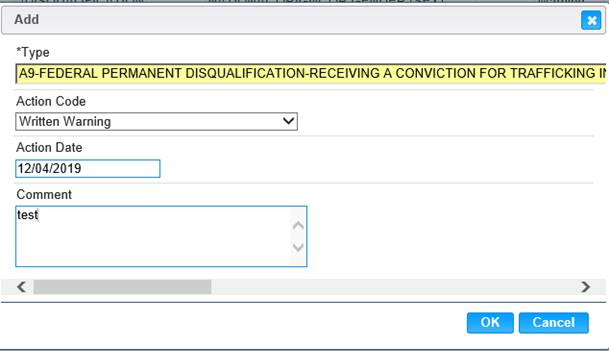
Finding/Sanction – Add (Sanction Points Disabled)
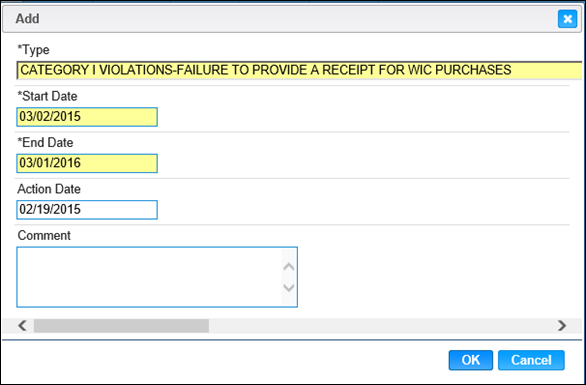
Finding/Sanction – Add (Sanction Points Enabled)
3. Enter all the required fields and any other appropriate fields to complete the
finding/sanction screen.
4. To save changed and close the add screen, click the OK button.
5. To save the information, click the Save button on the Findings/Sanctions screen.