

When a HANDS search is completed, the Search results include:
• Client ID
• Family ID
• Client Name
• Category Type
• Gender
• Date of Birth
• Status:
o Active - The Client is currently certified for the WIC program.
o Inactive - The client is no longer currently certified for the WIC program and has become ineligible or has been terminated.
o (P) Pending - The Client record has been entered in HANDS and is pending certification in order to become active.
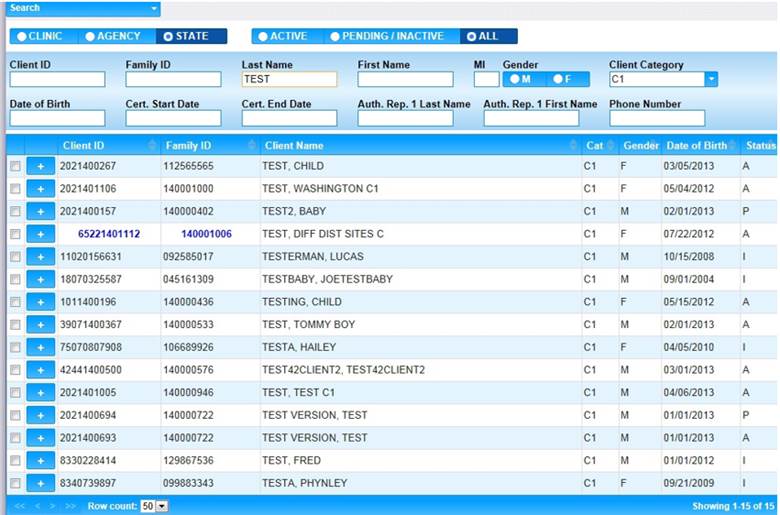
Module 1: Figure 25: Search Results
The Client ID and Family ID numbers will be displayed in a black font, which indicates a WIC Family or Client. See Module 1: Figure 25 above.
While in WIC Services, the Client ID and Family ID numbers displayed in blue font indicate a CSFP or Commodities Supplemental Food Program Client or Family.
Clicking the
![]() Expand
Row button will show more Family/Client
search details. See Module 1: Figure 26 below.
Expand
Row button will show more Family/Client
search details. See Module 1: Figure 26 below.

Module 1: Figure 26: More Family / Client Search Details
When a user completes a search for family or client record which is already housed in the user's Clinic, then the record is already active, and the user may click either the Client ID or Family ID to access the record.
A user will be able to tell if a record is available by the presence of the edit icon beside the client’s name. See Module 1: Figure 27 below.
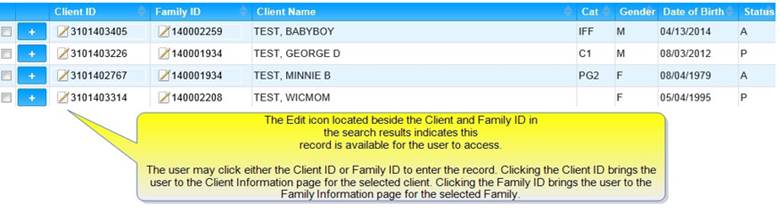
Module 1: Figure 27: Edit Icon next to the Family Name
For a Family/Client record that is not located in the User's WIC Clinic, the edit icon is unavailable in the search results for the user to enter the record.
The user will need to complete a WIC Clinic transfer to allow full access to the Family/Client record. See Module 1: Figure 28 below.

Module 1: Figure 28: Edit Icon Unavailable