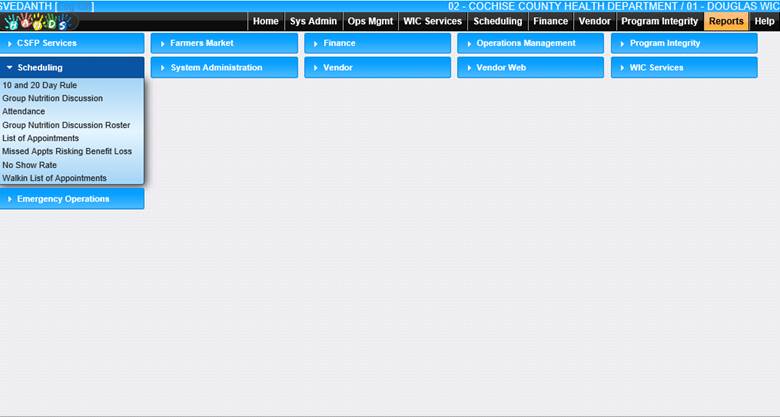- On the Top Menu Bar, click the Reports module tab. See
Module 6: Figure 70 below.

Module
6: Figure 25: Reports Module Tab
- In the Scheduling Section, choose a report by clicking
on the Report Name link.
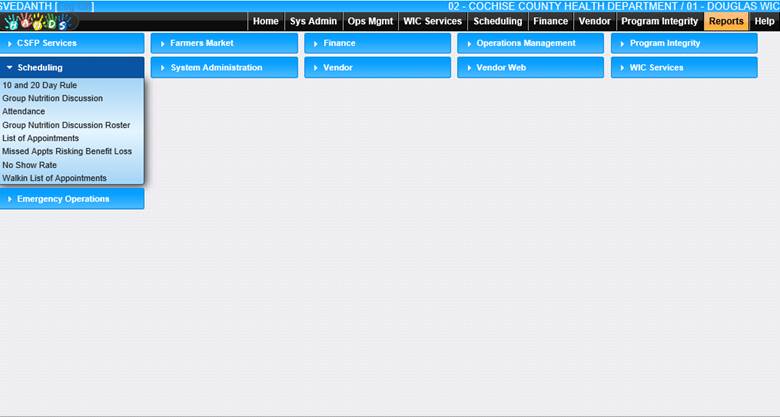
Module
6: Figure 26: Report Name Link
Remember: What type of report
a user has access to depends
upon the user's
job title and responsibilities.
- HANDS will open the report for viewing.
- Choose the desired date range for the report.
- Click the View Report button to view the report.


![]()